放射線計画アシスタント - リソースが限られている診療所で高品質の放射線治療をサポートするWebベースのツール
要約
このプロトコルは、高品質の放射線治療、オートコントゥアリング、およびオートプランニング用に設計された一連の自動化ツールをWebベースのサービスにパッケージ化して、運用コストを最小限に抑えながら堅牢性とスケーラビリティを最大化することを説明しています。
要約
放射線治療へのアクセスは世界中で限られています。放射線計画アシスタント(RPA)は、リソースが限られている診療所に完全に自動化された放射線治療計画ツールを提供するために開発されている、完全に自動化されたWebベースのツールです。目標は、臨床チームが取り組みを拡大し、より多くのがん患者にリーチできるようにすることです。ユーザーはWebページを介してRPAに接続し、サービスリクエスト(処方箋と放射線治療ターゲットに関する情報)を完了し、患者のCT画像セットをアップロードします。RPA は、自動計画に 2 つのアプローチを提供します。ワンステップ計画では、システムはサービスリクエストとCTスキャンを使用して、必要な輪郭と治療計画を自動的に生成します。2段階の計画では、RPAが体積変調アーク治療計画の生成を続行する前に、ユーザーが自動生成された輪郭をレビューして編集します。最終計画はRPAのウェブサイトからダウンロードされ、ユーザーのローカル治療計画システムにインポートされ、そこでローカルで委託されたリニアックの線量が再計算されます。必要に応じて、臨床使用の承認前に計画が編集されます。
概要
世界のがん患者数は2030年までに約2,460万人に増加すると予想されており、低・中所得国(LMICs)が最も大きな負担となっています1。放射線療法は、がんの費用対効果が高く、治癒力があり、緩和的な治療法であり、がん患者の約50%に利益をもたらし、患者が後期ステージで発症する可能性が高い低所得国では60〜70%に利益をもたらします2,3。しかし、世界中で放射線治療を受けられる状況は限られています4。例えば、アフリカのどの国も、推定される必要量を満たすだけの放射線治療能力を有していません5。いくつかの研究は、これらの差し迫った不足と、今後のニーズを満たすために何が必要かを推定しています6,7。
Lancet Oncology Commissionは、放射線治療能力の向上への投資は、命を救うだけでなく、プラスの経済的利益ももたらすという説得力のある主張をしました3。また、放射線治療の輪郭形成と治療計画の自動化は、腫瘍医と物理学者がそれぞれこれらのタスクに費やす時間を大幅に短縮し、目標をより達成しやすくすることで、臨床チームが取り組みを拡大するのに役立つ可能性があると特に指摘しました。
私たちの研究グループは、MDアンダーソンの臨床チームや世界中の病院と協力して、Webベースの自動化ツールを開発しています。この一連のツール(RPAと呼ばれる)は、人工知能ベースの輪郭形成(CTスキャンで腫瘍と近くの臓器の輪郭を描く)と放射線治療計画(放射線がどのように照射されるかを正確に定義する)を提供します。このウェブベースのプラットフォームには、各患者のための高品質の計画を作成するために必要な時間とリソースが削減されるという利点があります。
MD Anderson の AI ベースのツールの初期バージョンでの経験から、自動輪郭形成により、患者 1 人あたり最大 2 時間節約でき、ワークフローが大幅に合理化されることが示されています。これは、現在の臨床スタッフが努力を拡大し、より質の高い放射線治療でより多くの患者を治療できることを意味します。これらのツールを、完全に自動化されたウェブベースのサービス(放射線計画アシスタント[RPA]、 RPA.mdanderson.org)を介して提供することで、患者と医療従事者のコストを最小限に抑え、このツールのリーチを最大化することができます。
RPA の開発は 6 年間行われており、RPA ワークフロー8 を最初に公開して以来、いくつかの重要な変更が加えられてきました。これには、RPAをWebベースのツールに開発することで、インストールとメンテナンスに関連するコストを削減し、システムの堅牢性を向上させることが含まれます。その他の改善点としては、ユーザビリティの向上とエラーのリスク 低減のためのユーザーインターフェースの変更9や、治療選択肢の拡大(具体的には、乳房切除後の乳房10 および脳への転移11に対する放射線治療計画)が含まれる。したがって、ここで説明するプロトコルは、以前に公開された最初のバージョンよりも大幅に高度です。
RPAは、治療計画を作成するために輪郭の編集が一般的に必要のない状況で、1ステップのプロセスを使用して輪郭と計画を作成します。これには、子宮頸がんの4視野ボックス治療計画(骨のランドマークまたは自動生成された軟部組織の輪郭に基づく)12,13,14,15、乳房切除術後の乳がんの接線または鎖骨上野11、および全脳治療の対向側方治療16が含まれます。近い将来、小児がんの頭蓋脊髄治療17、直腸がんの3分野治療18、さまざまな緩和症例(椎体、股関節、肋骨)19、肺がんや膀胱がんの治療計画が加わる予定です。現在、より高度な治療、特に体積変調アーク療法(VMAT)では、治療計画の前に自動生成された輪郭を編集する2段階のプロセスが必要です13,20。しかし、深層学習ベースのオートコンタリングの品質は、将来的にはこれらの計画アプローチをワンステッププロセスに変更することが予想されます。このプロトコルは、ワンステップの計画に焦点を当てています。
図1 は、RPAを使用して放射線治療計画を作成するための全体的なワークフローを示しており、 表1に示すさまざまなタスクの詳細を示しています。要約すると、RPAには、記入済みのサービスリクエスト(用量の処方や治療方法などの情報を含む)と患者の個々のCTスキャンが必要です。サービスリクエストは、放射線腫瘍医によって受理されなければなりません。CTスキャンは、RPA計算が正しいCTスキャンで実行されることを確認するために、臨床ユーザーが受け入れる必要があります。RPAが計画を生成したら、RPAのWebサイトからダウンロードし、ユーザーの治療計画システムにインポートし、そこで線量を再計算する必要があります。これは、RPA が標準梁(複数のリニアック モデルで使用可能)の平面図を計算し、ローカル線形の梁特性と正確に一致しない可能性があるためです。このアプローチはコストを削減するために採用されましたが、ローカルビームが標準ビームと大きく異なる場合はカスタマイズが必要になる場合があります。ユーザー(治療プランナーおよび放射線腫瘍医)は、計画を編集することができます。その後、この計画は、地域の品質保証チェックを含む、ユーザーの典型的な臨床ワークフローに入ります。最後に、ユーザーは最終計画 (再計算および編集) を RPA Web サイトにアップロードし、最終計画と RPA 計画の自動比較を実行する必要があります。これは、ワークフロー全体におけるデータの整合性のチェックに役立ちます。
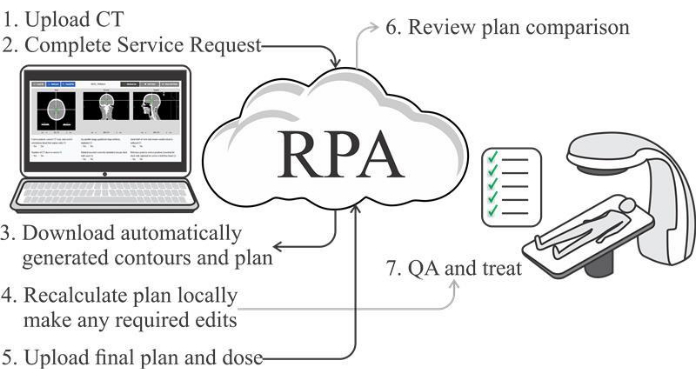
図1:自動化された治療計画プロセスのワークフロー。 この図の拡大版をご覧になるには、ここをクリックしてください。
| 図 1 のタスク # | タスクの説明 | 場所 | |||
| 過去の患者の状態を確認する | メインダッシュボード | ||||
| 1 | RPA Webサイトでサービスリクエストを完了する | Service Requestダッシュボード | |||
| 2 | CTスキャンをRPAウェブサイトにアップロードする | CTスキャンダッシュボード | |||
| 3 | 患者の状態を確認する | メインダッシュボード | |||
| RPA プランの確認とダウンロード | メインダッシュボード | ||||
| 4 | プランをユーザーの TPS にインポートし、線量を再計算し、必要に応じて編集します | ローカル TPS | |||
| 5, 6 | 最終計画を RPA Web サイトにアップロードする | プラン比較ダッシュボード | |||
| 最終計画とRPA計画の自動比較を確認する | プラン比較ダッシュボード | ||||
| - | この計画は、定期的な品質保証を含むユーザーの日常的な臨床ワークフローに入ります | ユーザー独自のソフトウェア | |||
表 1: 1 ステップのワークフローを使用した RPA プランの作成に関連するタスクの概要。 ローカルTPS:ユーザーの治療計画システム。
この原稿では、RPA のこの 1 ステップのワークフローについて説明し、治療計画プロセスの出力結果の例をいくつか紹介します。現在、次の計画アプローチは、このワンステップワークフローを使用しています:i)子宮頸がん患者のための4フィールドボックス治療計画(骨ランドマークベースの開口部);ii)子宮頸がん患者のための4フィールドボックス治療計画(軟部組織ベースのフィールド開口部);iii)胸壁患者のための接線および鎖骨上治療計画;iv)全脳治療計画。
プロトコル
RPAの評価に使用されたすべての患者データは、テキサス大学MDアンダーソン治験審査委員会の承認を得て、遡及的に使用されました。RPAは、RPA Webページのメインメニューの左側にある一連のダッシュボードで構成されています(図2)。 図 2 は、 メイン ダッシュボードを示しています。すべてのダッシュボードの外観は似ていますが、異なるタスクと担当者に焦点を当てています。以下のプロトコルでは、治療計画を自動作成するための主要なプロセスについて説明します。
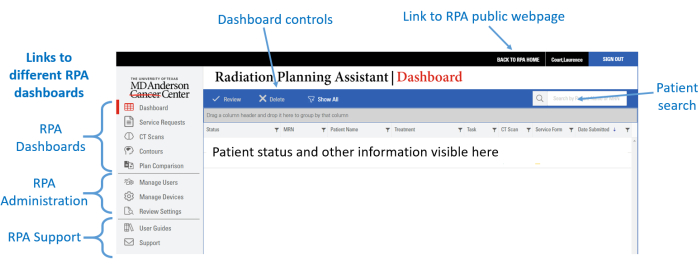
図2:RPAのメインダッシュボードのスクリーンショット。 この図の拡大版をご覧になるには、ここをクリックしてください。
1. サービスリクエストの完了
- 自動計画のために新しいサービス・リクエストを作成して受理するには、以下の手順に従ってください。
- Service Requestチャネルをクリックして、Service Requestダッシュボードに移動します。
- 「 New Form 」をクリックして、新しいサービス・リクエスト・フォームを生成します。
- [セクション 1: 人口統計] で、質問に回答します。[処理]プルダウンから処理技術を選択します。治療技術のプルダウンで個人
 をクリックすると、治療技術の詳細にアクセスできます。
をクリックすると、治療技術の詳細にアクセスできます。 - セクション2: 治療-一般的な質問で、質問を完了します。これらの質問はすべての患者に同じです。その目的は、RPAプランが現在の患者に適しているかどうかを判断するために、ユーザーを積極的に関与させることです。
- セクション3: 治療固有の質問では、治療目標と処方箋の詳細を含む、選択した治療アプローチの質問に回答します。
- [送信]をクリックします。サービス・リクエストPDFが自動的に生成されたら、患者リスト(サービス・リクエスト・ダッシュボード)で患者を選択します。Service Request PDF(図3)を確認し、必要に応じてスクロールし、[Accept]をクリックしてService Requestを承認します。
注:このPDFは、RPAが自動輪郭形成と計画を開始する前に、放射線腫瘍医によって承認される必要があります。RPAプランのステータスは、 表2に示すように、[Service Request]ページで確認できます。子宮頸がんの軟部組織ベースの4フィールド・プラン用に作成されたサービス・リクエストの例を 図3に示します。
| 地位 | 概要 | |||
| 審査待ち | この患者のサービス要求は既に作成されており、放射線腫瘍医が承認するのを待っています。 | |||
| 受け入れ られる | この患者のサービス要求は受理されました。サービスリクエストダッシュボードのこの患者のステータスは、この患者のCTスキャンが承認されるまで変更されません。 | |||
| ユーザーによって拒否されました | ユーザーがサービス・リクエストを拒否しました。 | |||
| 提出 | このケースは RPA に送信されており、この患者の状態の詳細はメインダッシュボードで確認できます。 | |||
| RPAシステムエラー | RPA による処理が開始されましたが、RPA でエラーが発生し、タスクを完了できませんでした。 | |||
表 2: Service Request ダッシュボードの患者状態カテゴリ。
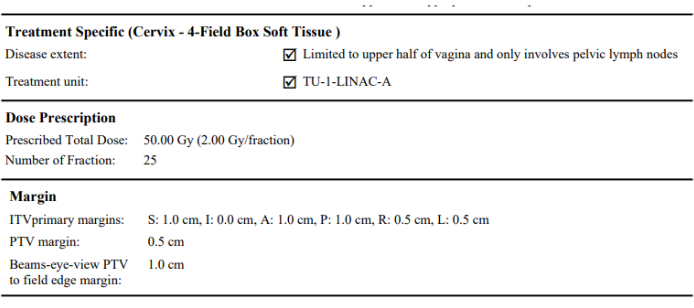
図3:子宮頸がんの軟部組織ベースの4フィールド計画用に作成されたサービスリクエストの例。 この図の拡大版をご覧になるには、ここをクリックしてください。
2. CTスキャンをアップロードし、自動計画を受け入れる
図 4 は、CT レビュー ワークスペースのスクリーンショットを示しています。CTスキャンをアップロードして確認するには:
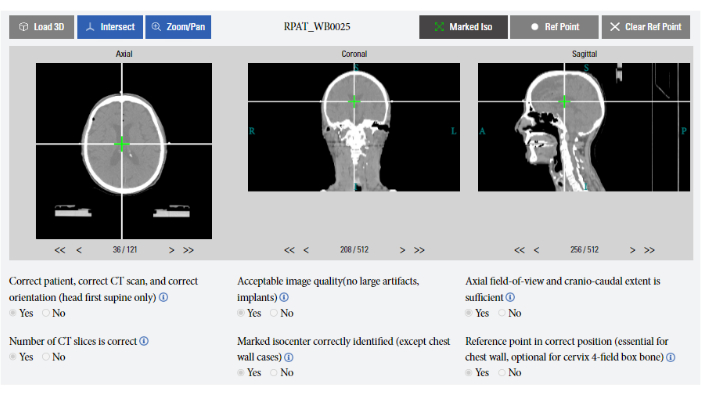
図4:CTレビューワークスペースのスクリーンショット。 この図の拡大版をご覧になるには、ここをクリックしてください。
- CTスキャンチャネルをクリックして、CTスキャンダッシュボードに移動します。
- 「 CTのアップロード 」ボタンをクリックします。CTスキャン(DICOM形式)が保存されているフォルダーを、自動的に開くフォルダーエクスプローラーで選択します。プロンプトに従って選択を確定します。
- 患者リストで患者を選択してこの患者のCTビューアを開き(図4)、アップロードされたCTスキャンを確認し、次のコントロールを使用します。
- Load CTをクリックして、3D CT画像セット全体を読み込みます。
注: 他のナビゲーション ツールは、これが完了するまでアクティブになりません。 - すべてのビューでスライス間をスクロールし、次のいずれかのツールを使用します。
- 各CTビューの下にある <>ボタンをクリックして、 次のスライスに移動します。
- 各CTビューの下にある <<>>ボタンをクリックして、 選択した方向に5つのスライスを移動します。
- マウスのスクロールホイール: 任意のCTビューの上にカーソルを移動し、マウスのスクロールホイールを使用してスライス間をスクロールします。
- [交差]ボタンをクリックして、各 CT ビュー(軸、冠状、矢状)に十字線をオーバーレイします。3 つのビューのいずれかをクリックして十字線をこのポイントに移動すると、それに応じて他のビューも追従します。[インターセクト] ボタンをクリックして、このツールのオン/オフを切り替えます。
- [ ズーム/パン ] ボタンをクリックします。マウスホイールを使用して画像を確認し、カーソルが置かれているビューをズームするか、CTビューを右クリックしたままマウスを動かしてパンします。
- Marked Isoをクリックして、CTビューをマークされたアイソセンターに移動します(3つのX線不透過性マーカーの自動検出に基づく)。
注:このボタンは、3D CT画像セットがロードされていない場合(これを解決するには[3Dをロード]をクリック)、またはRPAがマークされたアイソセンターを検出できなかった場合(3点設定で識別される)は非アクティブです。
- Load CTをクリックして、3D CT画像セット全体を読み込みます。
- [ 参照点 ]ボタンをクリックして、参照点を追加します。
- 交差ツールを使用して、3 つのビューを目的の参照点の位置に移動します。
- [ 参照点 ]ボタンをクリックして、参照点を追加します。
- 参照点が既に選択されている場合、[ 参照点 ]をクリックすると、3 つのビューがこの点に移動します。
注:このボタンは、基準点が存在しない場合に画像に基準点を追加します。また、CT画像ビューがすでに存在する場合は、基準点に移動することもできます。新しい基準点は、受け入れられていないCTスキャンに対してのみ選択できます。以下は、基準点を追加する手順です。 - 新しい基準点を選択するには、まず [参照点のクリア ]をクリックして現在の基準点をクリアしてから、新しい基準点を追加します。RPA は 1 つの参照ポイントのみを受け入れます。
- CTスキャンを受け入れます。すでに上記のように患者のCTスキャンを確認した後、次の手順を実行します。
- CT画像の下の質問に答えることで、リスクを最小限に抑え、その後のRPA計算におけるエラーの発生を減らします。
- [ 同意する] を選択し、画面の指示に従います。
注: このタスクは、RPA のクリニカル ユーザーとして識別されたすべてのユーザーが実行できます。現在の患者の状態カテゴリは、CTスキャンダッシュボードで表示でき、 表3に示されています。
| 地位 | 概要 | |||
| 審査待ち | CT スキャンは初期処理を終了し、ユーザーがスキャンを確認して受け入れるのを待っています。 | |||
| 受け入れ られる | この患者のCTスキャンは受け入れられました。 CTスキャンダッシュボード のこの患者のステータスは、サービスリクエストが受理されるまで変更されないことに注意してください。 | |||
| ユーザーによって拒否されました | CTスキャンはユーザーによって拒否されました。 | |||
| 提出 | このケースは RPA に送信されており、この患者の状態の詳細は メインダッシュボードで確認できます。 | |||
| RPAシステムエラー | RPA による処理が開始されましたが、RPA でエラーが発生し、タスクを完了できませんでした。 | |||
表3:CTスキャンダッシュボードの患者状態カテゴリ。
3. 計画の進捗状況を監視する
現在の患者の状態カテゴリは、メインダッシュボードで確認できます(表4)。完成した RPA プランの事前レビューを行い、ダウンロードして使用するには、次の手順を実行します。
| 地位 | 概要 | |||
| CTスキャンは受け付けられていません | この患者は CT スキャンを受けていません (ただし、サービス リクエストは受け付けられています)。 | |||
| 受け入れられたサービス要求はありません | この患者には、受け入れられたサービス要求はありません (ただし、受け入れられた CT スキャンは利用できます)。 | |||
| キュー | この患者のデータは RPA システムに送信され、処理のためにキューに入れられています。 | |||
| 加工 | この患者のデータの初期処理が進行中です。 | |||
| 加工–輪郭加工 | RPA 等高線が生成されています。 | |||
| 加工-輪郭加工レポート | RPA等高線レポートを生成しています。 | |||
| コンプリート – RPA コンター | RPA によって生成されたコンターが完成し、ユーザーがダウンロードして編集できる状態になります (2 ステップのワークフローのみ)。 | |||
| コンターレビュー保留中 | 計画の等高線(つまり、ユーザーが編集/追加を行った後の等高線)がRPAにアップロードされ、計画の等高線レポートが生成されました。ユーザーは、( 等高線ダッシュボードから)このレポートを受け入れる必要があります。 | |||
| キュー - プランの等高線 | 計画のコンター(つまり、ユーザーが編集/追加を行った後のコンター)は、RPAプランニングプロセスの前に処理のためにキューに入れられます。 | |||
| キュー - 事前計画 | この患者の計画は、計画プロセスのためにキューに入れられます。 | |||
| 処理 - 事前計画 | 事前計画処理が進行中です。 | |||
| キュー - 最適化 | この患者の計画は、計画最適化プロセスのためにキューに入れられます。 | |||
| 処理の最適化 | 計画の最適化が進行中です。 | |||
| キュー - QA | この患者の計画は、自動化された品質保証 (QA) プロセスのためにキューに入れられます。 | |||
| 処理 - QA | 計画QAが進行中です。 | |||
| 処理計画レポート | 最終計画レポートが処理中です。 | |||
| 完全なRPA計画 | RPAプランが完成し、ダウンロードする準備が整いました。 | |||
| 失敗 – RPA の失敗 | RPA プロセスが失敗しました。 | |||
表 4: メイン ダッシュボードの患者状態カテゴリ。
- 完了した RPA プランをレビューするには、患者を選択し、メイン ダッシュボードの上部にある 確認 を選択します。新しいタブで自動的に開く、その患者のRPA計画レポート(PDF)を確認します。
注:RPA計画報告書のPDFは、ダウンロードウィンドウからアクセスすることもできます。 - 完成したRPAプランをダウンロードするには、 ダウンロードアイコンをクリックします。ウィンドウが開くのを待ち、DICOMファイルとRPA計画レポート(PDF)がダウンロードされ、治療計画システムにインポートされます。
4. RPA計画書を利用者の治療計画システムに取り込み、臨床利用に向けた検討
注:RPA計画(DICOMファイル)をダウンロードしたら、ユーザーの治療計画システムで次の手順を完了する必要があります。
- 患者のCTスキャンをローカルTPSにインポートします。これは、RPA にアップロードされた元のスキャンです。
- RPA プランと RPA コンターをローカル TPS にインポートします。
- 局所委託線量計算アルゴリズムと 使用済みの固定MU オプションを使用して線量を再計算します。
- インポートされたコンターと計算された線量をRPAレポートのものと比較します(正しいインポートを確認するため)。
- 計画の適切性を確認し、必要に応じて編集します。
注: この手順には、フィールド図形の編集とフィールドの再正規化が含まれる場合があります。臨床チームは、治療計画システムの最終計画をレビューし、臨床使用前に編集を行うことが非常に重要です。
5. 最終計画をRPA Webサイトにアップロードし、最終計画とRPA計画の自動比較を確認する
RPA プランが生成された患者は、 プラン比較ダッシュボードに表示されます。 プラン比較ダッシュボード には、現在の患者の 表 5 に示す状態カテゴリが表示されます。最終的なユーザープランをアップロードし、ユーザープランとRPAプランの自動比較を確認するには:
| 地位 | 概要 | |||
| 保留中のプランのアップロード | このステータスは、ケースが生成されたときに表示されます。 | |||
| 加工 | プラン比較は処理中です。 | |||
| 保留中のプランのアップロード - 再試行 | プランの比較はできません。ユーザーは、アップロードされたファイルを確認して再試行する必要があります。このステータスの理由として、正しくないファイルのアップロードが考えられます。 | |||
| 比較レディパス | 計画比較レポートは、レビューする準備ができています。すべてのプラン比較が基準を満たしました。一部の比較にはフラグが付けられる場合がありますが、ユーザーはレポートを確認する必要があります。 | |||
| 比較準備完了 - 失敗 | 計画比較レポートは、レビューする準備ができています。一部の比較は設定された基準を満たしていませんでした。ユーザーはレポートを慎重に確認し、原因を特定する必要があります。 | |||
表 5: プラン比較ダッシュボードの患者状態カテゴリ。
- 患者を選択し、[ プランのアップロード]をクリックします。
- アップロードするDICOM構造ファイル、計画ファイル、および線量ファイルを選択します。
- 最初に患者を選択して、計画比較レポートを確認します。次に、画面の下部に開くプラン比較レポート (図 5) を確認します ( 図 5 に例を示します)。
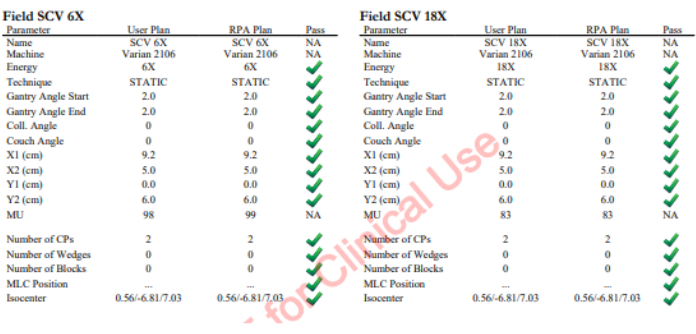
図 5: 自動プラン比較レポートの例。 この図の拡大版をご覧になるには、ここをクリックしてください。
代表的な結果
メインダッシュボード(図1)の目的は、RPAで現在の患者の状態の概要をすばやく表示し、完了した計画をすばやく確認できるようにし、完了した計画をダウンロードしてユーザーの治療計画システムで確認および編集し、高度な患者ナビゲーションと並べ替えツールを提供することです。患者がここに来るには、(1)受理されたCTスキャンまたは(2)受理されたサービスフォームの少なくとも1つを持っている必要があります。現在の患者の状態カテゴリは、メインダッシュボードで確認できます(表4)。
全脳放射線治療計画の側方視野の例を 図6に示す。子宮頸がんの骨ランドマークベースの4視野ボックスプランの側方視野の例を 図7に示します。どちらの場合も、最終計画をダウンロードしてから、ユーザーの治療計画システムにインポートし、結果を確認、編集、再計算する必要があります。また、RPAは、サービスリクエスト( 図3の例を参照)、CT承認レポート、および治療計画のその他の詳細を含む最終計画レポート(PDF)を作成します。
Service Requestダッシュボード(表2)の目的は、RPAの現在の患者に対するService Requestのステータスの概要をすばやく表示し、新しいService Requestを作成し、完了したService Requestを受け入れ、Service Requestを編集することです。サービスリクエストが送信済みまたは受理された患者は、RPAのすべてのユーザーがアクセスできるこのダッシュボードに表示されます。ただし、RPAシステムに放射線腫瘍医として登録されているユーザーのみがサービスリクエストを受け入れることができます。
CTダッシュボード(表3)の目的は、RPAの現在の患者のCTスキャンのステータスの概要をすばやく提供し、新しいCTスキャンをアップロードし、CTスキャンを確認して受け入れ、CTスキャンに基準点を追加することです。参照ポイントは、ユーザーが子宮頸がんの単純な 4 フィールドボックスプランに非標準の優れた境界線を使用したい場合など、特定の状況で RPA をガイドするために追加されます。CTスキャンがアップロードされた患者をここに示します。すべてのユーザーがCTダッシュボードを表示できますが、CTスキャンを受け入れることができるのは臨床ユーザーとして登録されているユーザーのみです。
ユーザーが最終プランを確認したら、TPS からエクスポートして RPA にアップロードできます。このプロセスの目的は、異なるデバイス間でデータが適切に通信されたことを確認する方法を提供することです。
RPA プランが生成された患者は、 プラン比較ダッシュボードに表示されます。 プラン比較ダッシュボード には、現在の患者の 表 5 に示す状態カテゴリが表示されます。
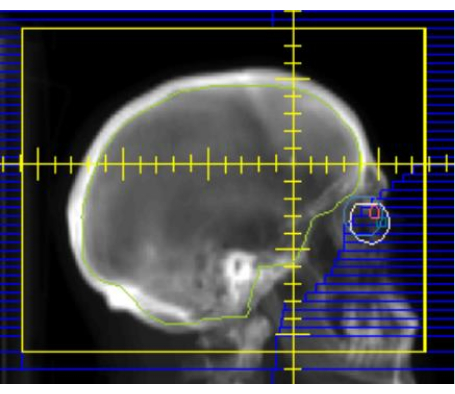
図6:全脳放射線治療の典型的な側方視野。 このビューは、構造コンターの投影と、メインコリメータ(黄色)とマルチリーフコリメータ(青)の位置を示しています。 この図の拡大版をご覧になるには、ここをクリックしてください。
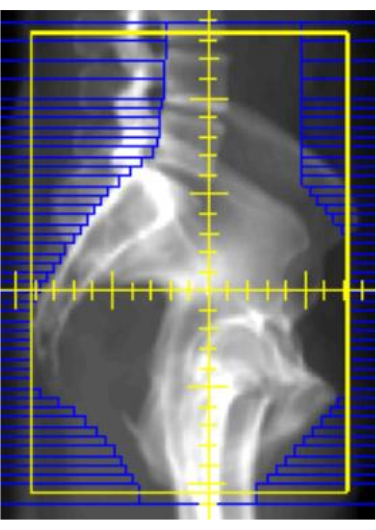
図7:子宮頸がんの骨ランドマークベースの4フィールドボックスプランの側方視野の例。 このビューは、メインコリメータ(黄色)とマルチリーフコリメータ(青)の位置を示しています。 この図の拡大版をご覧になるには、ここをクリックしてください。
ディスカッション
このプロトコルでは、RPAを使用して自動治療計画を作成する手順を概説します。主なステップは、(1)CTのアップロードと承認、(2)サービスリクエストの完了と承認、(3)プランのダウンロードとユーザーのTPSへのインポート、線量とプランの編集の再計算、(4)RPAプランと比較するための最終編集プランのアップロードです。CT承認とサービス・リクエスト承認の順序は入れ替え可能です。一部の計画、特に頭頸部がんと子宮頸部がんの体積変調アーク治療計画は、追加のユーザー操作と輪郭と計画が別々に生成される 2 段階のプロセスで作成されます。しかし、全体としてはプロセスは似通っており、将来的にはこれらの高度な治療計画アプローチをワンステッププロセスに変更できると期待しています。これらのツール、および将来のバージョンで開発中のツールから期待できる全体的な臨床受容性は、公開された研究10、12、14、15、16、17、18、19、20、21、22に記載されています。
これらのツールには、放射線治療クリニックに放射線計画アシスタントを展開する際のリスクを調査した以前の研究で説明したように、いくつかの制限があります9,23。ユーザーインターフェースは、十分な視野がないCT画像や手作業によるデータ入力のエラーなど、不適切なデータ入力のリスクを最小限に抑えるように設計されていますが、それでもエラーの可能性はあります。具体的には、人為的ミス、自動化バイアス(結果への過度の依存)、ソフトウェアエラーが懸念されます9。自動生成された等高線と平面図を慎重に確認し、必要に応じて編集することは、放射線計画アシスタントを安全に使用するために不可欠です。一般に、これらのレビューは、物理学者および放射線腫瘍医による臨床計画のレビューの場合と同じプロセスに従うべきであるが、これは、自動的に作成された治療計画の手動レビューを補完するために特別に開発されたチェックリストの使用によって裏付けられる可能性がある24。
RPAがプランを生成できず、ユーザーにエラーを報告する状況があります。ほとんどの場合、これは、不十分な視野や患者のポジショニングなど、RPAが解釈できない予期しないデータに遭遇したことが原因です(たとえば、CT画像が仰臥位プロトコルを使用して撮影されたが、患者が腹臥位にある場合)。ユーザーは、エラーが報告された場所に基づいて問題を特定できる場合があります。ほとんどの場合、これらの状況は、手動の輪郭作成または計画によってのみ改善できます。RPAチームは、ログファイルを確認して問題を特定することもできます。
RPAは、リソースが限られている診療所、特に低・中所得国の診療所に高品質のオートコントゥアリングおよびオートプランニングツールを提供するために特別に設計・開発されています。現在、RPAの臨床利用につながる規制、法律、行政のプロセスに取り組んでいます。それが発生したら、使用状況を注意深く監視し、予期しないリスクやその他のユーザーからのフィードバックに応じてワークフローまたはユーザーインターフェイスを変更する予定です。目標は、放射線治療サービスをサポートするツールを提供することで、地域の臨床チームが取り組みを拡大し、高品質で一貫性のある放射線治療計画へのアクセスを改善できるようにすることです。これにより、患者の転帰が改善され、待ち時間が短縮されることを期待しています。現在のポートフォリオは、頭頸部がん、乳がん、子宮頸がん、および脳転移に対する全脳照射に限定されていますが、将来のバージョン17、18、19に組み込まれる追加の治療に取り組んでいます。
開示事項
LECはLeo Cancer Careのストックオプションを保有しています。HB は現在、Varian Medical Systems に勤務しています。AJはジェネンテックのコンサルティング職に就いています。JBはIcon Cancer Careのコンサルティング職に就いています。WSはIBA線量測定のコンサルティング職に就いています。JYはSunNuclear Corpから旅費を受け取っています。HSはシプラから謝礼を受け取っています。
謝辞
この研究は、米国国立がん研究所とウェルカム・トラストから資金提供を受け、Varian Medical Systems からの追加支援を受けました。現在のシステムでは、治療計画機能にEclipseを使用しています。また、UT MD Anderson Cancer Center、Research Medical Libraryの編集サービスのAnn Suttonにも感謝します。RPA開発のための機関投資家の資金提供に加えて、私たちの研究チームは、テキサス州がん予防研究所(CPRIT)およびテキサス大学MDアンダーソンがんセンターのがん情報学イノベーション基金から資金提供を受けています。
資料
| Name | Company | Catalog Number | Comments |
| Radiation Planning Assistant | MD Anderson Cancer Center | na | webpage |
参考文献
- Ferlay, J., et al. Cancer incidence and mortality worldwide: Sources, methods and major patterns in GLOBOCAN 2012. International Journal of Cancer. 136 (5), E359-E386 (2015).
- Elmore, S. N. C., et al. Global palliative radiotherapy: a framework to improve access in resource-constrained settings. Annals of Palliative Medicine. 8 (3), 274-284 (2019).
- Atun, R., et al. Expanding global access to radiotherapy. The Lancet. Oncology. 16 (10), 1153-1186 (2015).
- Yap, M. L., Zubizarreta, E., Bray, F., Ferlay, J., Barton, M. Global access to radiotherapy services: have we made progress during the past decade. Journal of Global Oncology. 2 (4), 207-215 (2016).
- Elmore, S. N. C., et al. C. al. Radiotherapy resources in Africa: an International Atomic Energy Agency update and analysis of projected needs. The Lancet. Oncology. 22 (9), e391-e399 (2021).
- Datta, N. R., Samiei, M., Bodis, S. Radiation therapy infrastructure and human resources in low- and middle-income countries: present status and projections for 2020. International Journal of Radiation Oncology, Biology, Physics. 89 (3), 448-457 (2014).
- Ward, Z. J., Scott, A. M., Hricak, H., Atun, R. Global costs, health benefits, and economic benefits of scaling up treatment and imaging modalities for survival of 11 cancers: a simulation-based analysis. The Lancet. Oncology. 22 (3), 341-350 (2021).
- Court, L. E., et al. Radiation Planning Assistant - a streamlined, fully automated radiotherapy treatment planning system. Journal of Visualized Experiments. (134), e57411 (2018).
- Nealon, K. A., et al. Using failure mode and effects analysis to evaluate risk in the clinical adoption of automated contouring and treatment planning tools. Practical Radiation Oncology. 12 (4), e344-e353 (2022).
- Kisling, K., et al. Automated treatment planning of postmastectomy radiotherapy. Medical Physics. 46 (9), 3767-3775 (2019).
- Xiao, Y., et al. Customizable landmark-based field aperture design for automated whole-brain radiotherapy treatment planning. Journal of Applied Clinical Medical Physics. 24 (3), e13839 (2022).
- Kisling, K., et al. Fully automatic treatment planning for external-beam radiation therapy of locally advanced cervical cancer: a tool for low-resource clinics. Journal of Global Oncology. 5, 1-9 (2019).
- Rhee, D. J., et al. Clinical acceptability of fully automated external beam radiotherapy for cervical cancer with three different beam delivery techniques. Medical Physics. 49 (9), 5742-5751 (2022).
- Rhee, D. J., et al. Automated radiation treatment planning for cervical cancer. Seminars in Radiation Oncology. 30 (4), 340-347 (2020).
- Rhee, D. J., et al. Automatic contouring system for cervical cancer using convolutional neural networks. Medical Physics. 47 (11), 5648-5658 (2020).
- Xiao, Y., et al. Automated WBRT treatment planning via deep learning auto-contouring and customizable landmark-based field aperture design. arXiv. , (2022).
- Hernandez, S., et al. Automating the treatment planning process for 3D-conformal pediatric craniospinal irradiation therapy. Pediatric Blood & Cancer. 70 (3), e30164 (2023).
- Huang, K., et al. Automation of radiation treatment planning for rectal cancer. Journal of Applied Clinical Medical Physics. 23 (9), e13712 (2022).
- Netherton, T. J., et al. An automated treatment planning framework for spinal radiation therapy and vertebral-level second check. International Journal of Radiation Oncology, Biology, Physics. 114 (3), 516-528 (2022).
- Olanrewaju, A., et al. Clinical acceptability of automated radiation treatment planning for head and neck cancer using the Radiation Planning Assistant. Practical Radiation Oncology. 11 (3), 177-184 (2021).
- Rhee, D. J., et al. Automatic contouring QA method using a deep learning-based autocontouring system. Journal of Applied Clinical Medical Physics. 23 (8), e13647 (2022).
- Rhee, D. J., et al. Automatic detection of contouring errors using convolutional neural networks. Medical Physics. 46 (11), 5086-5097 (2019).
- Kisling, K., et al. A risk assessment of automated treatment planning and recommendations for clinical deployment. Medical Physics. 46 (6), 2567-2574 (2019).
- Nealon, K. A., Court, L. E., Douglas, R. J., Zhang, L., Han, E. Y. Development and validation of a checklist for use with automatically generated radiotherapy plans. Journal of Applied Clinical Medical Physics. 23 (9), e13694 (2022).
転載および許可
このJoVE論文のテキスト又は図を再利用するための許可を申請します
許可を申請さらに記事を探す
This article has been published
Video Coming Soon
JoVEについて
Copyright © 2023 MyJoVE Corporation. All rights reserved