Expedited Radiation Biodosimetry by Automated Dicentric Chromosome Identification (ADCI) and Dose Estimation
In This Article
Summary
The cytogenetic dicentric chromosome (DC) assay quantifies exposure to ionizing radiation. The Automated Dicentric Chromosome Identifier and Dose Estimator software accurately and rapidly estimates biological dose from DCs in metaphase cells. It distinguishes monocentric chromosomes and other objects from DCs, and estimates biological radiation dose from the frequency of DCs.
Abstract
Biological radiation dose can be estimated from dicentric chromosome frequencies in metaphase cells. Performing these cytogenetic dicentric chromosome assays is traditionally a manual, labor-intensive process not well suited to handle the volume of samples which may require examination in the wake of a mass casualty event. Automated Dicentric Chromosome Identifier and Dose Estimator (ADCI) software automates this process by examining sets of metaphase images using machine learning-based image processing techniques. The software selects appropriate images for analysis by removing unsuitable images, classifies each object as either a centromere-containing chromosome or non-chromosome, further distinguishes chromosomes as monocentric chromosomes (MCs) or dicentric chromosomes (DCs), determines DC frequency within a sample, and estimates biological radiation dose by comparing sample DC frequency with calibration curves computed using calibration samples. This protocol describes the usage of ADCI software. Typically, both calibration (known dose) and test (unknown dose) sets of metaphase images are imported to perform accurate dose estimation. Optimal images for analysis can be found automatically using preset image filters or can also be filtered through manual inspection. The software processes images within each sample and DC frequencies are computed at different levels of stringency for calling DCs, using a machine learning approach. Linear-quadratic calibration curves are generated based on DC frequencies in calibration samples exposed to known physical doses. Doses of test samples exposed to uncertain radiation levels are estimated from their DC frequencies using these calibration curves. Reports can be generated upon request and provide summary of results of one or more samples, of one or more calibration curves, or of dose estimation.
Introduction
Radiation biodosimetry uses biological markers, mostly chromosomal aberrations such as dicentric chromosomes (DCs) and chromosome translocations to measure radiation doses that individuals are exposed to. A biologically absorbed dose may be different from the physical dose measured by instruments due to variability between individuals. Similarly, radiation of a certain physical dose can produce different biological exposures due to underlying physiological or environmental conditions. Knowledge of the biological dose is of particular importance for both diagnosis and treatment.
The DC assay is the gold standard of the World Health Organization (WHO) and International Atomic Energy Agency (IAEA) for assessing biological radiation exposure in people. It was the first assay recommended by the IAEA and WHO for radiation dose assessment. DC frequency is relatively stable for approximately 4 weeks after radiation exposure1 and their quantitative correlation with emitted radiation dose is accurate, which make DCs the ideal biomarker. The relationship between radiation dose (referenced in Gray [Gy] units), and DC frequency (referenced as number of DCs per cell) can be expressed as a linear-quadratic function.
The cytogenetic DC assay has been the industry standard for about 55 years2. It has been performed manually, requiring 1 - 2 days to analyze microscope data from a single blood sample. Several hundred to several thousand images are needed to accurately estimate radiation exposure depending on the dose3. At doses exceeding 1 Gy, IAEA recommends a minimum of 100 DCs be detected. Examination of 250 - 500 metaphase images is common practice in biodosimetry cytogenetic laboratories. For samples with exposures <1 Gy, 3,000 - 5,000 images are suggested due to the lower probabilities of DC formation. In either case, it is a labor-intense task.
Cytogenetic biodosimetry laboratories create their own in vitro radiation biodosimetry calibration curves before assessing biological doses in test samples. Blood samples from normal, control individuals are exposed to radiation and lymphocytes are then cultured and prepared for metaphase chromosome analysis. Using these samples, biological doses received are calibrated to the known physical doses emitted by a standard radiation source. After metaphase cell images are recorded, experts examine images, count DCs and calculate DC frequencies for each sample. A calibration curve is built by fitting a linear-quadratic curve to the DC frequencies at all doses. Then, exposures in test sample from individuals can be inferred by matching the DC frequencies to the calibrated doses on the curve or by specifying them in the corresponding linear quadratic formula.
We have automated both the detection of DCs and dose determination to expedite this procedure using software. Automated Dicentric Chromosome Identifier and Dose Estimator (ADCI) uses machine learning-based image processing techniques to detect and discriminate dicentric chromosomes (DCs) from monocentric chromosomes (MCs) and other objects and automates radiation dose estimation. The software aims to significantly reduce or eliminate the necessity for manual verification of DC counts and to accelerate dose estimation through automation. It has been developed with the involvement of reference biodosimetry laboratories at Health Canada (HC) and Canadian Nuclear Laboratories (CNL). Their feedback will ensure that performance will continue to meet IAEA criteria for this assay.
The software performs the following functions: 1) filtering DCs and selecting optimal metaphase cell images for analysis, 2) chromosome recognition, DC detection, and DC frequency determination, and 3) estimating radiation dose from dose-calibrated, cytogenetic radiation data. This software processes groups of metaphase images from the same individual (termed a sample), counts the number of DCs in each using image processing techniques, and returns the estimated radiation dose received by each sample in units of Grays (Gy).
The software has been designed to handle a range of chromosome structures, counts, and densities. However, the algorithm performs optimally in metaphase images containing a near complete complement of well-separated, linear chromosomes4. Images containing highly overlapped sets of chromosomes, multiple cells, incomplete metaphase cells, sister chromatid separation, nuclei, non-chromosomal objects, and other defects can reduce the accuracy of the algorithm. Dedicated image selection models and other object segmentation thresholds can filter out the majority of sub-optimal images and false positive DCs.
Dicentric chromosome detection is performed when an image is processed. The algorithm attempts to determine which objects in an image are chromosomes and then locates the two regions most likely to be centromeres on each chromosome. Then, a series of different Support Vector Machine (SVM) learning models distinguish chromosomes as either DCs or normal, monocentric chromosomes. The SVM models differ in sensitivity and specificity of DC detection (see Step 3.1.4 below), which can affect the DC frequencies that are determined in a sample.
ADCI processes sets of Giemsa- (or DAPI-) stained metaphase digital images (in TIFF or JPG format) for one or more samples. The software analyzes DCs in both calibration samples and test samples. The physical doses (in Gy) of calibration samples are known and are used in the generation of a calibration curve. The physical and biological doses of individuals with unknown exposures are inferred by the software from the machine-generated calibration curve. Although laboratories use comparable techniques, the calibration curves from different laboratories often vary3. Both calibration curve and test samples from the same laboratory should be processed for accurate dose estimation in test samples.
This software offers speed, accuracy and scalability which addresses the productivity required to handle an event in which many individuals must simultaneously be tested. It was developed from 2008 - 20174,5,6,7,8,9,10,11,12,13. Using recent computer hardware, this desktop PC software can process and estimate radiation dose in a patient sample of 500 metaphase genome equivalents in 10 - 20 min 4. The code is based on a set of proprietary image segmentation and machine learning algorithms for chromosome analysis. Expert analysis of each chromosome exposed to 3 Gy radiation gave comparable accuracies to ADCI. In a set of 6 samples of unknown exposures (previously used in an international proficiency exercise), the software estimated doses within 0.5 Gy of the values obtained by manual review of the same data by HC and CNL, fulfilling the IAEA's requirements for triage biodosimetry. Furthermore, inter-laboratory standardization and ultimately reproducibility of dose estimates benefit from having a common, automated DC scoring algorithm. Nevertheless, the software permits customization of image filtering and selection criteria, enabling differences in chromosome preparation methods and radiation calibration sources to be taken into account.
This software is a graphical user interface (GUI)-based system which analyzes sets of chromosome images containing Giemsa (or DAPI)-stained metaphase cells for abnormalities that result from exposure to ionizing radiation. The image sets are digitally photographed with a light (or epifluorescent) microscope system and each set corresponds to a different sample. The software utilizes image processing techniques to detect and discriminate DCs from MCs and other objects. Empirically-derived segmentation filters then automatically eliminate false positive DCs without affecting true DCs. Finally, the software automatically filters out undesirable images based on various image properties found poor quality metaphase images with precomputed (or user-specified) image selection models. These images include those containing excessive or insufficient numbers of "noisy" objects, multiple overlapping chromosomes, images lacking metaphase chromosomes, excessive numbers of sister chromatids4. The automatically curated image data are used to generate dose calibration curve from samples of known radiation dose and are used to estimate exposures of test samples exposed to unknown doses.
Output of the software can be viewed and saved as: 1) text-based output viewed in the console, 2) plots which can be saved as images, and 3) reports in HTML format. Many aspects of the software are customizable to suit the specific needs of different laboratories. Individual laboratories usually provide both calibration and test samples prepared and collected based on the cytogenetic protocol validated in that laboratory. This maintains uniformity of sample preparation and allows calibration curves generated from calibration samples to be meaningfully applied to test samples derived using the same protocol. Calibration curves may also be created from either curve coefficients or DC frequencies at defined doses. The most accurate dose estimates are obtained by filtering out lower quality images and false positive DCs (FPs). Selection of optimal image subsets within each sample is accomplished using 'Image selection models' that eliminate subpar images which tend to introduce FPs. A series of pre-validated models are included with the software, however additional models with customized thresholds and filters can be created and saved, by the user.
Once the software successfully loads, the main graphical user interface (GUI) is presented (see Figure 1). From this interface, samples, each consisting of a folder of metaphase cell image files, may be selected and processed to identify DCs, calibration curves may be created and compared, and radiation exposure dose of samples may be determined.
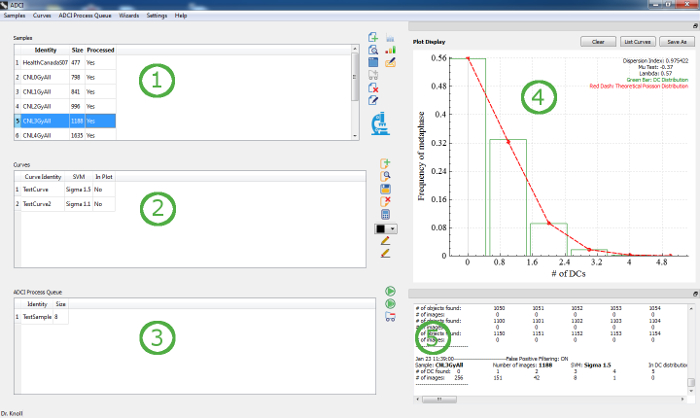
Figure 1: The Major Sectors of the Graphical User Interface Include: a list of samples (1), a list of calibration curves (2), the process queue (3), which monitors the status of DC detection in each set of images of each sample, a plot display (4), which summarizes statistical or other quantitative properties of a set of images in samples or calibration curves, and a console (5) which contains descriptive text as outputs of each operation performed by the program. Please click here to view a larger version of this figure.
Protocol
1. Import and Process Samples
- Click 'Samples' in the menu bar and select 'New Sample'. Browse to an appropriate directory containing a group of metaphase images and click 'Select Folder'.
- Type a unique ID for the sample within the 'Specify a unique ID for the new sample' text field. This ID will identify the sample in the workspace. Sample IDs must contain alphanumeric, '_', or '-' characters only. Inclusion of the source laboratory and physical dose (for calibration samples) in the sample ID is known.
- (Optional) Provide a description of the sample if desired within the 'Description of the sample (Optional)' text area.
- Click 'OK' to add the new sample to the workspace.
- Repeat steps 1.1 through 1.4 to add additional samples. Create a minimum of 3 calibration samples (seven or more are recommended3) of different exposures and at least one test sample to perform dose estimation.
- Highlight all samples created in steps 1.1 through 1.5 in the 'Samples' list and click 'Add Sample(s) to Process Queue' (
 ) icon.
) icon. - Click 'Process all samples in the queue' (
 ) icon to process all samples sequentially within the queue - an 'ADCI Processing' dialog appears containing all samples in the queue along with a progress bar.
) icon to process all samples sequentially within the queue - an 'ADCI Processing' dialog appears containing all samples in the queue along with a progress bar. - When all samples have completed processing, click the
 . Save samples now, or click 'Save a processed sample to an ADCI Sample file' (
. Save samples now, or click 'Save a processed sample to an ADCI Sample file' ( ) icon to save a processed sample later.
) icon to save a processed sample later.
2. Viewing and Selection of Images (Optional, Recommended Step)
NOTE: This step describes the usage of the Metaphase Image Viewer and creation of an image selection model. Some validated image selection models are included with the software which can be used in calibration curve generation and dose estimation. Thus, this step is not required, however it may be used as a guide describing steps necessary to do so if desired.
- Highlight a sample within the 'Samples' list, click 'Samples' in the menu bar, and select 'Image View' to open the 'Metaphase Image Viewer'.
- Navigating among images
- Select an image from the dropdown box to view a specific image. Click the left and right arrow icons to scroll through images.
- Select an SVM Sigma value from the dropdown box to view DC detection results at that Sigma value. Select "Unprocessed" from the dropdown box to view raw images without chromosome outlines.
- Check the 'Invert' checkbox to invert color and brightness values for each pixel in the image.
- Check the 'Image in Watch List' checkbox to add the visible image to a 'Watch list'. Click 'Save the Watch List to a text file' (
 ) icon to save the names of all images in the watch list to a text file.
) icon to save the names of all images in the watch list to a text file. - Image selection models
- Click 'View all images' (the default selection) to include all images in the image selection dropdown box. Observe the text adjacent to 'images included' to discover the fraction of images selected by the currently applied image selection model.
- Click 'View included images' to include only these images which have not been excluded by the image selection model in the dropdown box.
- Click 'View excluded images' to include images which have been excluded by the applied image selection model in the dropdown box.
- Check the 'Exclude' checkbox to manually exclude a single image.
NOTE: Manually excluded images are restored to the selected image set if an image selection model is subsequently applied. - Save a selection of images by clicking the 'Save selection' button. Enter a file name for the saved selection when prompted. Click 'Load selection' to apply a previously saved selection.
- Click 'Apply Image Filters' to open the 'Apply Filter-based Image Selection Model to Current Sample' dialog, which creates, saves, or applies criteria for selecting metaphase images in a sample.
- Select an image selection model from the prepopulated list. Click 'OK' to apply the current model.
- Enter a description for a desired new model, define 'Image Exclusion Filters', define 'Image Ranking and Inclusion', and click 'Save Selection Model' to create an Image Selection Model.
NOTE: Definitions of 'Image Ranking and Inclusion' methods and each 'Image Exclusion Filter' can be found in software online documentation14.
3. Curve Generation
- (Recommended optional step) Curve Calibration Wizard
- Ensure a minimum of three calibration samples are present in the workspace before proceeding. Click 'Wizards' in the menu bar and select 'Curve Calibration' to open the Curve Calibration Wizard.
NOTE: Although only three samples are mathematically required to fit and compute a calibration curve, seven or more samples spanning a range of exposures between 0 and 5 Gy are recommended. The additional samples are necessary to fit the calibration curve to a linear-quadratic dose response, however the optimal Sigma values may be lower in order to obtain curves that are usable for low dose estimation (< 1 Gy); the optimal Sigma values for doses above this threshold are different (refer to step 3.1.4). - Proceed through the introductory wizard screen and place a checkmark beside each desired calibration sample. For each calibration sample selected in this way, specify the physical dose (in Gy) the sample was exposed to within its adjacent text field. Continue to the next wizard screen.
- Select an image selection model if desired from the list of models containing preset image selection models bundled with the software in addition to any manually created models. Continue to the next wizard screen.
- Select an SVM Sigma value from the dropdown box. Continue to the next wizard screen.
NOTE: An SVM Sigma value of 1.4 or 1.5 is recommended for dose estimates > 1 Gy, and a value of 1.0 for estimates below 1 Gy (Figure 2). - Review all previous selections on the summary screen and click 'Finish' to complete the wizard, causing a prepopulated 'Create a curve' dialog to appear.
- Ensure a minimum of three calibration samples are present in the workspace before proceeding. Click 'Wizards' in the menu bar and select 'Curve Calibration' to open the Curve Calibration Wizard.
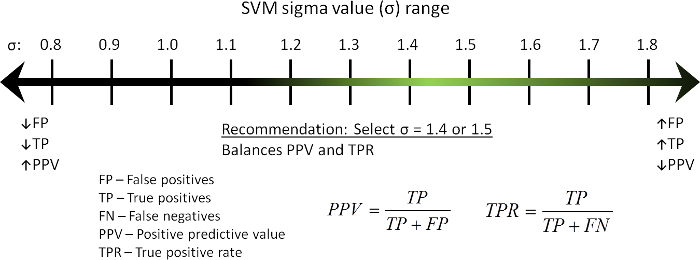
Figure 2: Visualization of the Effect of Changing the SVM Sigma Value from the Algorithm on the True Positive (TP) and False Positive (FP) DC Counts, the Positive Predictive Calue (PPV), and True Positive Rate (TPR). Please click here to view a larger version of this figure.
- Create a curve dialog.
- (Skip this step if wizard was used) Click 'Curves' in the menu bar and select 'New Curve'. Choose 'Fitting curve to Dose-Response data' from the dropdown box presented within the dialog and click 'OK'.
- Specify a unique identity for the curve in the 'Specify a unique identity for the new curve' text box within the 'Create a curve' dialog.
- (Optional) Type a description for the new curve within the 'Add a brief description for the curve to be created' text box.
- (Skip the following steps if the curve wizard was used to create a calibration curve) Set curve values.
NOTE: The Curve Calibration wizard described in step 3.1 prepopulates fields in the 'Create a curve' dialog. The steps below describe how to manually populate these fields. If the wizard was used, some steps below can still be followed if desired, to add or remove additional data.- Select an SVM Sigma value from options in the 'SVM' dropdown box - it is highly recommended that the Sigma value chosen here match the Sigma value chosen when using this curve to perform dose estimation.
- (Optional) Specify an image selection model by clicking the 'Specify File' button.
- Click 'Input' to add a new blank entry to the dose-response list beneath the heading 'Input Response-Dose data to create a curve'.
- Enter the dose of a calibration sample in Gy under the heading 'Dose'.
- Enter 'Response (DC/Cell)' drawn from sample output within the console when a sample is highlighted. Locate the appropriate DC/Cell value for the previously selected SVM Sigma value within the console or from the corresponding sample report (Step 5.1, if available) and enter it in this field.
- Repeat the previous three steps until all of the calibration samples have been added.
- Press 'Validate Data' to ensure the content of the Response-Dose list is formatted correctly – verify all fields in the Response-Dose list are highlighted green indicating valid data.
- Press 'OK' to finalize the creation of the curve. To save the new curve in the 'Save Curve?' dialog which appears upon pressing 'OK'. Or click 'Save curve to an ADCI curve file' (
 ) icon highlighted within the 'Curves' list later.
) icon highlighted within the 'Curves' list later.
4. Dose Estimation
- (Recommended optional step) Dose Estimation Wizard
- Click 'Wizards' in the menu bar and select 'Dose Estimation'.
- Proceed through the introductory wizard screen and select a previously created calibration curve from the dropdown box - its properties will appear below. Continue to the next wizard screen.
- Place a checkmark beside test samples of unknown exposure to include them in dose estimation. Continue to the next wizard screen.
- Observe the description and properties of the image selection model applied during calibration curve generation. Observe that the same image selection model is applied to the selected test samples. Continue to the next wizard screen.
NOTE: Below the description of the image selection model, the same model is prepopulated and will be applied to the selection test samples. Apply the same image selection model to calibration and test samples. While it is possible to apply different image selection models by selecting a different model from the dropdown, this is not recommended. - Select a SVM Sigma value from the dropdown. Continue to the next wizard screen.
NOTE: The SVM Sigma value used during calibration curve generation is prepopulated. It is recommended that this value remain unchanged. - Review the previous selections on the summary screen and click 'Finish' to complete the wizard - a prepopulated 'Dose Calculator' dialog will appear.
- Dose Calculator
- (Skip this step if wizard was used) Highlight a calibration curve from the list of curves under the heading 'Curves', click 'Curves' in the menu bar, and select 'Compute Dose' to open the 'Dose Calculator' dialog.
- (Skip these steps if wizard was used) Set values for dose estimation.
NOTE: The Dose Estimation wizard described in step 4.1 prepopulates fields in the 'Dose Calculator' dialog. The steps below describe how to manually populate these fields. If the wizard was used, some steps below can still be followed if desired, to add or remove additional data.- Click 'Use Sample(s) in Workspace to fill DC frequencies' (
 ) icon and highlight test samples within the 'Processed Samples in ADCI Workspace' list to add the selected samples to the 'DC Frequencies for Dose Estimation' list.
) icon and highlight test samples within the 'Processed Samples in ADCI Workspace' list to add the selected samples to the 'DC Frequencies for Dose Estimation' list. - Select an SVM Sigma value and image selection model for these samples from the dropdown boxes.
NOTE: An SVM Sigma value matching the Sigma value used in calibration curve generation is required for accurate dose estimation. The Sigma value associated with the calibration curve is listed at the bottom of the 'Dose Calculator' dialog. - (optional) Add additional test samples by repeating the previous two steps. Alternatively, add multiple samples simultaneously by highlighting multiple samples in the 'Processed Samples in WorkSpace' list.
- (optional) Click the 'Input a DC frequency value' (
 ) icon to manually enter a DC frequency not associated with any sample if desired - the new DC frequency will be added to the 'DC Aberrations for Dose Estimation' list.
) icon to manually enter a DC frequency not associated with any sample if desired - the new DC frequency will be added to the 'DC Aberrations for Dose Estimation' list. - (optional) Double click the 'Name' field of a manually entered DC frequency to modify its name.
- (optional) Highlight appropriate samples and click 'Remove DC frequency' (
 ) icon to remove samples that have been added to the 'DC Aberrations for Dose Estimation' list in error.
) icon to remove samples that have been added to the 'DC Aberrations for Dose Estimation' list in error.
- Click 'Use Sample(s) in Workspace to fill DC frequencies' (
- Click 'OK' to close the 'Dose Calculator' and perform dose estimation - results are output to the console.
- As dose estimation results are displayed in the console in tabular format for each test sample, observe 'DC Frequency', 'SVM', 'Estimated Dose' (contains the estimated biological dose of the test sample in Gy), and 'Applied Image Selection Model' fields.
5. Reporting
NOTE: The method used to name a report and select a directory within which it is saved is common to all report types. A 'Report Name' must be provided. When a report is generated, a directory containing report files will be created using this name automatically. This directory will be placed within is the 'Report Folder'. By default, the 'Report Folder' is a directory named 'Reports' found in the data directory specified during installation.
- Sample report
- Click 'Report' in the menu bar and select 'Sample Report' to open the 'Generate sample report' dialog.
- Enter a name for the report in the 'Report Name' text field. Click 'Browse' to modify the 'Report Folder' if desired.
- Select at least one processed sample to include in the report by placing a checkmark beside appropriate samples in the 'Select samples' list.
- Specify a range of SVM Sigma values for which to generate DC distribution plots by selecting values in 'Min' and 'Max' dropdown boxes within the 'Distribution of DCs in sample' area. Exclude DC distribution plots from the report if desired by unchecking the 'include' checkbox in the 'Distribution of DCs in sample' area.
- Specify which plots containing filtering statistics to include in the report by placing checkmarks beside appropriate plots in the 'Select plots' area.Click 'OK' to generate the report.
- Curve report
- Click 'Report' in the menu bar and select 'Curve Report' to open the 'Generate curve report' dialog.
- Enter a name for the report in the 'Report Name' text field. Click 'Browse' to modify the 'Report Folder' if desired.
- Select at least one curve to include in the report by placing a checkmark beside appropriate curves in the 'Select curves to be included in the report' list. Click 'OK' to generate the report.
- Dose estimation report
- Perform dose estimation steps described in section 4.
NOTE: Dose estimation reports are generated from the results indicated in the plot and console areas. Thus, a dose estimation plot must be present in the plot area at the time a report is generated. - Click 'Report' in the menu bar and select 'Dose Estimation Report' to open the 'Generate dose estimation report' dialog.
- Enter a name for the report in the 'Report Name' text field. Click 'Browse' to modify the 'Report Folder' if desired.
- Click 'OK' to generate the report.
- Perform dose estimation steps described in section 4.
6. Audit Capabilities
NOTE: The software records all operations carried out during a session in a log file. The program provides an accessory software application that enables the log files to be viewed, searched, used to evaluate the integrity of an analysis and in some instances, to recover sample data from incomplete or prematurely terminated sessions.
- Click 'Help' in the menu bar and select 'View Logs' to open the log file viewer supplemental software.
- Ensure log files are listed in the sidebar on the left side of the window. If no files are visible, click 'File', choose 'Select log file directory', and browse to a directory containing log files.
- Double-click on the name of a log file in the sidebar to view log file contents in the 'Viewer' tab.
- Select the 'Search' tab and input search terms to search one or more log files.
- Input search parameters if desired in the 'From', 'To', 'User', 'License', 'Operation', and 'Parameters' fields.
- Use the slider to select the 'Max search results for each file'.
NOTE: Some search parameters, such as username, will return many results in each matching log file. This parameter limits the number of search results displayed in each log file. - Place a checkmark in the 'Search only highlighted files' checkbox (all log files are searched by default) and highlight log files in the sidebar to search only a subset of log files.
- Check the 'Perform integrity check' checkbox (enabled by default) to examine each log file eligible to be searched for errors related to an unexpected software termination.
- Click 'Search' to search log files and observe search results on the right side of the window.
- Click the 'View log file' button adjacent to a search result to highlight and view the indicated line in the 'Viewer' tab.
- Log file integrity issues
- Click the 'Integrity' tab to view errors found during the integrity check (if the check was requested).
NOTE: A search must be performed to examine log files for integrity issues. To perform an integrity check without searching log files for any search terms, simply leave all search parameter fields black in the 'Search' tab, ensure the 'Perform integrity check' is checked, and click 'Search'. If integrity issues are found, the 'Integrity' tab background color will become red. - Resolve integrity issues (output is grouped by log file) where possible.
NOTE: For more information regarding steps to resolve integrity issues, consult the online documentation14.
- Click the 'Integrity' tab to view errors found during the integrity check (if the check was requested).
7. Curve and Dose Estimation Statistics Options
- Click 'Settings' in the menu bar and select 'Statistics Options' to open the 'Statistics Options' dialog.
- Select a calibration curve fitting method (least squares or maximum-likelihood) from the dropdown box.
- Place a checkmark beside 'Display calibration curve 95% CI, if applicable' to display 95% confidence intervals when plotting a calibration curve.
- Place a checkmark beside 'Dose estimation calculates 95% CI due to Poisson' to calculate 95% confidence limits on dose estimates based on the Poisson nature of DC yield.
- Place a checkmark beside 'Dose estimation calculates 95% CI due to the curve, if applicable' to calculate 95% confidence limits on dose estimates based on uncertainty related to the calibration curve.
Representative Results
Testing of the software was carried out with metaphase chromosome image data obtained from HC and CNL. Blood samples were irradiated by an XRAD-320 unit (250 kV X-rays, 12.5 mA, 2mm Al filtration, dose rate: 0.92 or 1.7 Gy/min) calibrated with a ion chamber at HC and processed at both laboratories. Peripheral blood lymphocyte samples were cultured, fixed, and stained at each facility according to established protocols3,15. Metaphase images from Giemsa-stained slides were captured independently by each lab using an automated microscopy system. Experts in each laboratory scored DCs in several of these samples manually, constructed their own calibration curves and estimated doses of test samples of unknown exposures. A detailed description of these datasets is provided in Table 1.
| Physical Dose | Purpose | HC preparation | CNL preparation | ||
| Referred name | # of images | Referred name | # of images | ||
| 0 Gy | Calibration | HC0Gy | 731 | CNL0Gy | 798 |
| 0.1 Gy | Calibration | HC01Gy | 2162 | NA | NA |
| 0.25 Gy | Calibration | HC025Gy | 1826 | NA | NA |
| 0.5 Gy | Calibration | HC05Gy | 1054 | CNL05Gy | 1532 |
| 0.75 Gy | Calibration | HC075Gy | 1233 | NA | NA |
| 1 Gy | Calibration | HC1Gy | 1566 | CNL1Gy | 841 |
| 2 Gy | Calibration | HC2Gy | 1147 | CNL2Gy | 996 |
| 3 Gy | Calibration | HC3Gy | 1212 | CNL3Gy | 1188 |
| 4 Gy | Calibration | HC4Gy | 909 | CNL4Gy | 1635 |
| 5 Gy | Calibration | HC5Gy | 1019 | NA | NA |
| 3.1 Gy | Test | HCS01 | 540 | CNLS01 | 500 |
| 2.3 Gy | Test | HCS08 | 637 | CNLS08 | 500 |
| 1.4 Gy | Test | HCS10 | 708 | NA | NA |
| 1.8 Gy | Test | HCS04 | 600 | CNLS04 | 957 |
| 2.8 Gy | Test | HCS05 | 1136 | CNLS05 | 1527 |
| 3.4 Gy | Test | HCS07 | 477 | CNLS07 | 735 |
Table 1: Sources of Image Data Provided by HC and CNL for Evaluation of the Software.
Footnote: Modified from Table 1 in Rogan et al., 20164. Only manually preselected images were previously available to us from CNL. Unfiltered images have become available and image counts are updated accordingly. Additionally, newly acquired HC samples (0.25Gy, 0.75Gy, and 5Gy) are presented here.
Automatic Image Selection in Samples
Image quality is critical to correct DC detection in DC analysis. Image selection by cytogenetic specialists is usually performed manually in conventional DC analysis. ADCI uses quantitative image criteria to automatically select images before DC frequency calculation16. Users can either filter out images based on specific chromosome morphologies and/or sort cells according to relative proportions of lengths of objects according to known lengths of cytogenetic-defined groups of chromosomes in a normal human karyotype (termed the group-bin distance method). The available morphological filters use scale-invariant thresholds to reject cell images with incomplete chromosome sets or with multiple metaphases, with prometaphase chromosomes, with prominent sister chromatid dissociation, with highly bent and twisted chromosomes, with objects that have smooth contours characteristic of intact nuclei, and those in which fewer objects are recognized as chromosomes. Figure 3 (a) and (b) show examples of selected images, whereas Figure 3 (c) and (d) are examples of images that are filtered out by the software. These images are derived from sample HCS05 (described in Table 1), and are selected by the predefined image selection model which ranks all images by group bin distance, then selects the best 250 images. Chromosomes in Figure 3 (a), (b) are well separated, and exhibit satisfactory morphology. Figure 3 (c) contains excessive numbers of overlapped chromosome clusters. Figure 3 (d) shows severe sister chromatid separation. Sister chromatids are completely separated for at least 8 of the chromosomes and the centromeric constrictions are ambiguous in most of the other chromosomes.
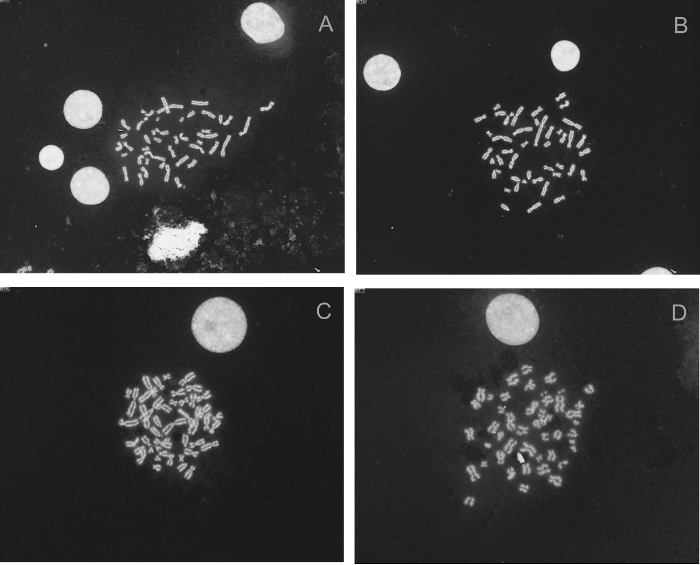
Figure 3: Examples of Metaphase Images in Sample HCS05 (Magnification: 63X), both Unselected and Selected by the Model 'Group Bin Distance, Top 250 Images'. (A) and (B) are selected images. (C) and (D) are images that have been eliminated by the model. (C) was excluded because it contained too many overlapping chromosomes and (D) had excessive numbers of separated sister chromatids. Please click here to view a larger version of this figure.
The effects of applying these image selection models is evident by examining the confidence level of DC detection in a sample. Occurrences of DCs in a population of cells from an irradiated sample follow a Poisson distribution. The chi-square goodness-of-fit test compares the observed DC frequency distribution to the expected fit to the Poisson distribution. Models that properly filter sample data exhibit DC frequencies not significantly different from the expected Poisson derived values (typically significance level >0.01). Figure 4 displays DC occurrences and the corresponding fits to Poisson distributions for the HC4Gy sample of all images vs. only images selected by the "group bin distance, top 250 images" model. Figure 4 (b) shows a better fit to the Poisson distribution. The p-value (0.36) of the filtered set of images significantly exceeds that of the unfiltered DC distribution in Figure 4 (a). At either 5% or 1% significance levels, the unfiltered sample in Figure 4 (a) is less reliable, because it contains lower quality DC data, as the null hypothesis of a Poisson distribution of DCs is rejected.
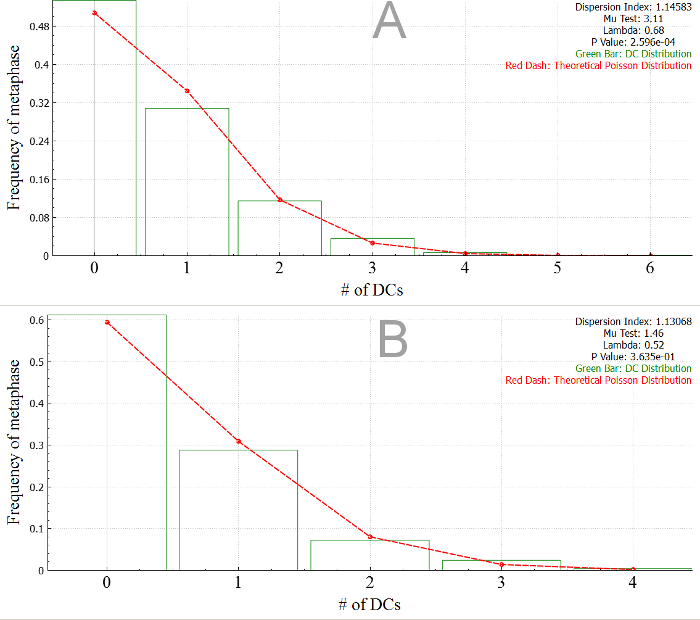
Figure 4: Screenshots of Proportionate DC Frequencies Fit to Poisson Dstributions of Sample HC4Gy in the Software. (A) All images are included, (B) Only images selected by model (group bin distance, top 250 images) are included. The legend (top right) indicates the statistics of the fit to the Poisson distribution (Dispersion Index, Mu test, and Lambda) and the Chi-square goodness of fit test (p-value) Please click here to view a larger version of this figure.
Dicentric Chromosome (DC) Detection
Accurate DC detection is the critical prerequisite requirement of ADCI. Correctly detected DCs and those missed by the software are respectively defined as true positives (TPs) and false negatives (FNs). Objects that are not DCs, but incorrectly detected as DCs, are referred to as false positives (FPs). FPs include monocentric chromosomes, chromosome fragments, separated sister chromatids, overlapped chromosome clusters, and non-chromosomal objects. Figure 5 shows the results of DC detection in two metaphase images. Objects 1 and 3 are TPs, while object 4 is a FP comprising two distinct monocentric chromosomes conjoined along their short arms. In Figure 5 (a), object 2 was originally a FP, but subsequently corrected by FP filters in the software. Object 5 and object 6 in Figure 5 (b) are likely examples of FNs.
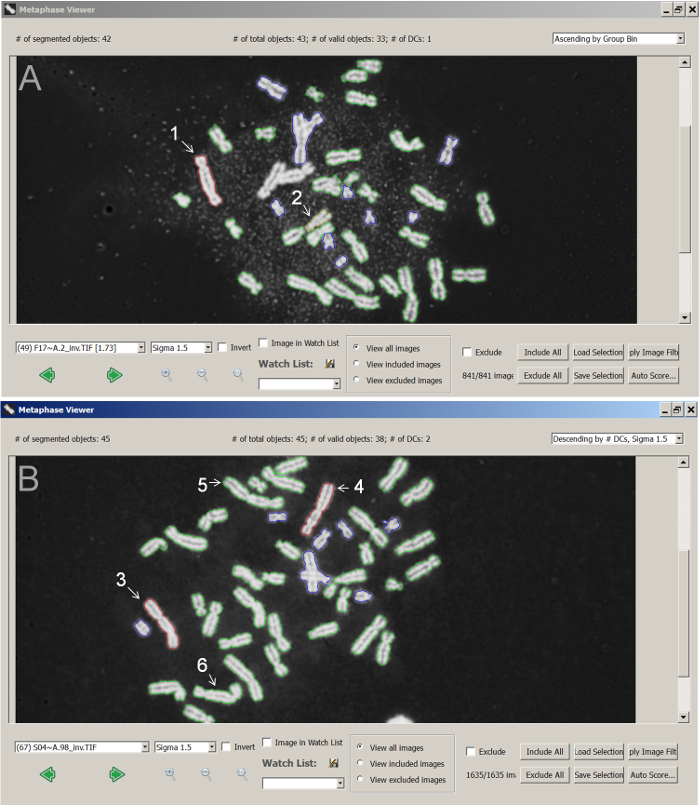
Figure 5: Screenshots Indicate Metaphase Chromosome Classification of Potential DCs. (A) An image in sample CNL1Gy (magnification: 63X) showing 1 TP, object "1"; and 1 corrected FP, object "2". (B) An image in sample CNL4Gy (magnification: 63X) showing 1 TP, object "3"; 1 FP, object "4"; and 2 potential FNs, objects "5" and "6". TPs, corrected FPs, normal monocentric, and unclassified chromosomes are respectively outlined with red, yellow, green, and blue contours. Please click here to view a larger version of this figure.
Dose Estimation of Test Samples
The final result of ADCI analyses are the dose estimates of samples inferred from calibration curves. Dose estimations made by the software for the test samples in Table 1 are indicated in Tables 2 and 3. For comparison, the physical radiation dose emitted and the manual scored doses by experts at HC for samples HCS01, HCS08 and HCS10 are indicated. Similarly, the physical and manual scored doses by CNL experts are shown for CNLS04, CNLS05 and CNLS07.
Figure 6 demonstrates calibration curves with radiation dose estimates for Health Canada biodosimetry laboratory samples HCS01, HCS08, HCS10, HCS04, HCS05 and HCS07. The calibration curve is generated using samples HC0Gy, HC1Gy, HC2Gy, HC3Gy and HC4Gy. The image selection model containing 3 Z-score-based filters + "group bin distance, top 250 images" is applied to all samples. Dose estimates along with associated statistical analyses are shown in Table 2.
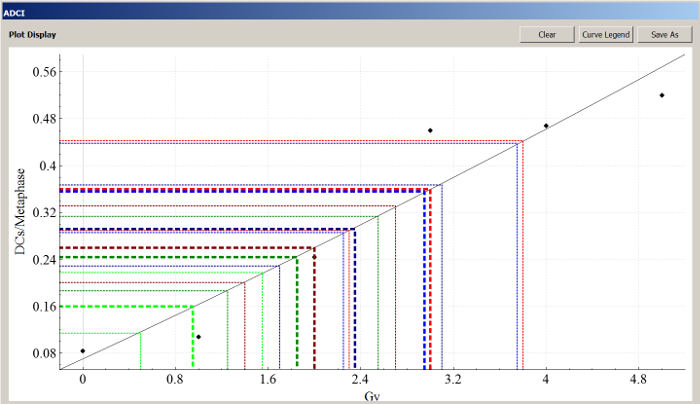
Figure 6: Screenshot of Dose Estimation of HC Test Samples. Black squares represent calibration samples. Images in test samples and calibration samples are selected by the model (3 FP filters + group bin distance, top 250 images). Thick dotted lines represent the mapping of DCs/Metaphase through the calibration curve to estimated dose. Thin dotted lines denote upper and lower 95% confidence limits of DCs/Metaphase. Color codes of test samples: bright red, HC S01 (physical dose: 3.1Gy, HC inferred dose: 3.4Gy, ADCI: 3Gy); dark green, HC S04 (physical dose: 1.8Gy, ADCI: 1.85Gy); bright blue, HC S05 (physical dose: 2.8Gy, ADCI: 2.95Gy); dark blue, HC S07 (physical dose: 3.4Gy, ADCI: 2.35Gy); dark red, HC S08 (physical dose: 2.3Gy, HC inferred dose: 2.5Gy, ADCI: 2Gy); bright green, HC S10 (physical dose: 1.4Gy, HC inferred dose: 1.4Gy, ADCI: 0.95Gy). Please click here to view a larger version of this figure.
| Samples | Physical Dose | HC Inferred Dose | ADCI Estimated Dose | Estimated Dose LCL | Estimated Dose UCL | P-value* |
| HCS01 | 3.1 | 3.4 | 3 | 2.3 | 3.8 | 0.117 |
| HCS08 | 2.3 | 2.5 | 2 | 1.4 | 2.7 | 0.815 |
| HCS10 | 1.4 | 1.4 | 0.95 | 0.5 | 1.55 | 0.211 |
| HCS04 | 1.8 | NA | 1.85 | 1.25 | 2.55 | 0.0293 |
| HCS05 | 2.8 | NA | 2.95 | 2.25 | 3.75 | 0.00354 |
| HCS07 | 3.4 | NA | 2.35 | 1.7 | 3.1 | 0.0002 |
Table 2: Dose Estimation Results of HC Test Samples.
Footnote: Modified from Table 3 in Rogan et al., 20164. ADCI dose estimates previously reported were based on unfiltered images and curve fitting was performed using the least squares method. Here, the calibration curve was fit using the maximum-likelihood method and an image selection model containing 3 FP filters + "group bin distance, top 250 images" was applied before dose estimation. Estimated dose UCL and LCL refer to dose estimate upper and lower 95% confidence limits based on the Poisson nature of DC yield. * Chi square goodness of fit to theoretical Poisson distribution; NA: Results of manually inferred dose were not provided.
Radiation dose estimates for samples from Canadian Nuclear Laboratories CNLS04, CNLS05, CNLS07, CNLS01 and CNLS08 are shown in Figure 7. The calibration curve is generated using samples CNL0Gy, CNL0.5Gy, CNL1Gy, CNL2Gy, CNL3Gy and CNL4Gy. We applied an image selection model consisting of 6 FP filters to all samples. The results with statistical analyses are shown in Table 3.
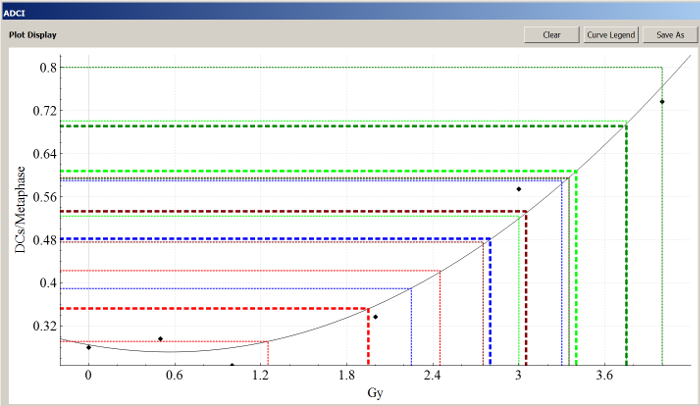
Figure 7: Screenshot of Dose Estimation of CNL Test Samples. Black squares represent calibration samples. Images in test samples and calibration samples are selected using 6 FP filters. Thick dotted lines represent the mapping of DCs/Metaphase through the calibration curve to estimated dose. Thin dotted lines denote upper and lower 95% confidence limits of DCs/Metaphase. Color codes of test samples: bright red, CNL S04 (physical dose: 1.8Gy, CNL inferred dose: 1.7Gy, ADCI: 1.95Gy); dark red, CNL S05 (physical dose: 2.8Gy, CNL inferred dose: 2.7Gy, ADCI: 3.05Gy); bright green, CNL S07 (physical dose: 3.4Gy, CNL inferred dose: 3.1Gy, ADCI: 3.4Gy); dark green, CNL S01 (physical dose: 3.1Gy, ADCI: 3.75Gy); blue, CNL S08 (physical dose: 2.3Gy, ADCI: 2.8Gy). Please click here to view a larger version of this figure.
| Samples | Physical Dose | CNL Inferred Dose | ADCI Estimated Dose | Estimated Dose LCL | Estimated Dose UCL | P-value* |
| CNLS04 | 1.8 | 1.7 | 1.95 | 1.25 | 2.45 | 0.0545 |
| CNLS05 | 2.8 | 2.7 | 3.05 | 2.75 | 3.35 | 0.325 |
| CNLS07 | 3.4 | 3.1 | 3.4 | 3 | 3.75 | 0.473 |
| CNLS01 | 3.1 | NA | 3.75 | 3.35 | >4 | 7.63E-11 |
| CNLS08 | 2.3 | NA | 2.8 | 2.25 | 3.3 | 0.777 |
Table 3: Dose estimation results of CNL test samples.
Footnote: Modified from Table 3, Rogan et al., 20164. ADCI dose estimates previously reported were based on unfiltered (HC) or manually selected (CNL) images and curve fitting was performed using the least squares method. Here, the calibration curve was fit using the maximum-likelihood method and an image selection model containing 3 FP filters + "group bin distance, top 250 images" was applied before dose estimation. Estimated dose UCL and LCL, respectively, refer to dose estimated upper and lower 95% confidence limits based on the Poisson nature of DC yield.
* Chi square goodness of fit to theoretical Poisson distribution; NA: Results of manually inferred dose were not available.
Estimation of radiation dose within the linear range of the calibration curve (<1 Gy) can be performed with the software, however a Sigma value of 1.0 is recommended is to further reduce the frequency of misclassified DCs (Figure 8).
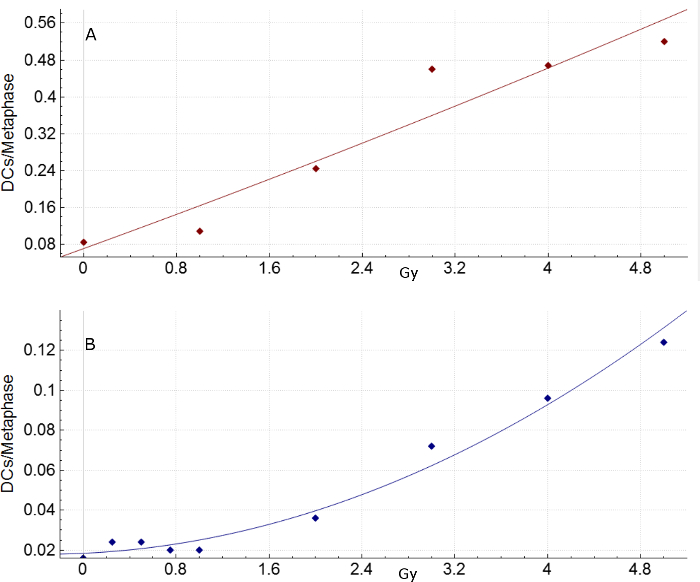
Figure 8: Screenshots of Two Calibration Curves Derived from HC Calibration Samples at Different Sigma Values. (A) HC calibration samples: 0Gy, 2Gy, 3Gy, 4Gy, and 5Gy at Sigma = 1.5. (B) HC calibration samples: 0Gy, 0.25Gy, 0.5Gy, 0.75Gy, 1Gy, 2Gy, 3Gy, 4Gy, and 5Gy using SVM Sigma = 1.0. Please click here to view a larger version of this figure.
These analyses indicate that there are small, but acceptable differences between physical and biologically inferred dose interpreted by experts and by the software. The difference between either manual or software estimation from the physical dose is referred to as the "error". The error in the inferred doses of samples manually scored by HC and CNL is ≤0.3 Gy. Automated processing by the software is less accurate than experts, but generally within the IAEA-specified triage limits of ± 0.5 Gy3. For most of the test samples in Tables 2 and 3, the software produced correct results within this threshold. However, HCS07 and CNLS01 exhibit a poor goodness-of-fit to the Poisson distribution, suggesting that there were potential problems in image and DC quality in these samples that were not resolved by application of the image and FP selection models. The p value significance threshold appears to be overly stringent in the case of HCS05, where the software accurately determined the correct dose.
Discussion
Capabilities and limitations of the software
The protocol described in this paper introduces the typical step-wise procedure used in ADCI to import and process cytogenetic metaphase images, create radiation calibration curves, and estimate biological dose in individuals or samples exposed to unknown radiation levels. However, it is not necessary to carry out these instructions sequentially. For example, many test samples of unknown dose can be processed and analyzed using the same precomputed calibration curve. Furthermore, once processing is complete, the image selection and DC filtering models can be iterated by the user. Application of an appropriate image selection model depends on the characteristics and quality of the metaphase image data, which in turn relies both on the laboratory protocol used to prepare cells and the stringency criteria used to select cells with automated metaphase capture systems. Chromosome morphologies will differ among biodosimetry and cytogenetic laboratories, and thus, the image selection models should be evaluated by the user to determine whether the predefined image selection models supplied with the software will be adequate to produce accurate dose estimates, or whether custom models with user-defined thresholds need to be created. Based on our experience, the effectiveness of image selection models is influenced by the source and quality of the cell images. Users can design their own image selection criteria using different combinations of filters to eliminate false positive DCs and image selection models, and the corresponding threshold values to select desired images. There is flexibility in input of calibration curves and dose estimation, as coefficients of the linear-quadratic curve and DC frequencies can be modified or manually inputted.
Although the software is fully automated, images can be manually reviewed and selected. This capability is available to include or remove individually processed images through the Microscope Viewer function in the main GUI. Nevertheless, due to automation, the software is significantly more efficient compared with the manual scoring of metaphase images and counting DCs. A sample consisting of 1000 images can be processed in 20 (tiff) to 40 (jpg) min on a multi-core performance workstation. This software will be particularly useful in time-critical or labor-intensive situations, such as events in which multiple individuals have been exposed or were suspected to have been exposed to radiation, or where time-sensitive diagnoses and treatment decisions are critical.
Precise and accurate high throughput detection of DCs as well as dose estimation are necessary for unattended radiation assessment. Other available alternatives to the software do not fulfill both of these requirements. A user-assisted, image-based cytogenetic analysis (DCScore, Metasystems17) system requires manual verification of candidate DCs, due to a high error rate attributable to uncorrected overlaps between chromosomes, and the system does not determine radiation dose. DCScore would not be as effective as ADCI in a radiation event involving a large number of potentially exposed individuals. Large aperture microscope systems can collect images of multiple metaphase cells18, however, they do not analyze them. "CABAS"19 and "Dose Estimate"20 software can generate calibration curves and estimate dose, but do not score DCs. Other biodosimetry assays that are not based on DC analysis include H2AX fluorescence, fluorescence in situ hybridization with DNA probes targeted to specific chromosomes, gene expression, micronucleus assay, and urine and respiratory biomarkers. These methods are less specific and less sensitive for ionizing radiation, can be more costly, in some instances, are more time consuming, and have generally not been standardized across multiple reference laboratories. Most of these techniques do not detect stable radiation responses, so they cannot be used for long term assessment (>7 days post-exposure) of radiation dose. By contrast, this can evaluate individuals up to 90 days post-exposure, and can process data from any cytogenetics laboratory microscope imaging system. However, if a sample is drawn >4 weeks post-exposure, sensitivity is reduced due to the decay of dicentric aberrations1,2,3 and the software does not currently correct DC frequencies for delays in sampling exposed individuals.
This software has some limitations. Existing image selection models select mostly acceptable metaphase images, but in some instances, fail to eliminate unsatisfactory images, which can reduce the accuracy of DC detection. It is still an open question how to design a satisfactory image selection model that eliminates all unsuitable metaphase cells. The software provides accurate estimates for samples exposed to higher radiation doses (≥ 2 Gy). Despite considerable progress in reducing the number of false positive DCs16, these objects have not been eliminated. Lower quality metaphase cells at low radiation dose (especially < 1 Gy) are more prone to false positive DC detection. Therefore, low dose samples were not included when generating the calibration curve used for dose estimation of HC test samples. However, if a curve containing low dose samples is desired, a lower SVM Sigma value reduces false positive counts in low dose samples but may result in lower DC yields in high dose samples. Figure 8 compares the HC curve used for dose estimation (Sigma = 1.5) with a calibration curve fit with additional low dose samples at lower SVM sigma value (1.0). In samples with insufficient numbers of metaphase cells and/or poor quality metaphase images, it may not be possible to precisely estimate biological exposures at low dose, potentially resulting in deviations from physical dose exceeding 0.5 Gy.
The software may not accurately assess radiation types if their dose-response curves best fit a linear or near-linear model. Thus far, it has been tested only with samples exposed to X- and Gamma rays. If another radiation source is examined, users must ensure both calibration and test samples are exposed to the same type of radiation. The software uses either maximum likelihood or least squares fitting to construct a dose-response curve using a linear-quadratic model. There is currently no option to impose a strict linear curve fit, appropriate for high energy particle exposures, however such functionality will be available in the future.
Future development
Our ongoing efforts are focused on improving image selection models and accurate dose measurement, in particular of samples exposed to low radiation doses. Subsequent software versions will provide standard error measurements on dose estimates and confidence intervals on calibration curves. In addition, a high-performance-computing version of the software for the Blue Gene (BG/Q, IBM) supercomputer is under development for timely evaluation of individuals exposed in a mass-casualty radiation event. Some components of the software have already been tested and deployed on this platform11.
Acknowledgements
We are grateful to Dr. Ruth Wilkins, Radiobiology and Protection Division at Health Canada, and Farrah Flegal, Canadian Nuclear Laboratories and their laboratory personnel for access to metaphase image data from their cytogenetic biodosimetry laboratories. This paper was supported by a contract from Build in Canada Innovation Program to CytoGnomix (Serial No. EN579-172270/001/SC). The initial version of ADCI and development of algorithms were supported by the Western Innovation Fund; the Natural Sciences and Engineering Research Council of Canada (NSERC Discovery Grant 371758-2009); US Public Health Service (DART-DOSE CMCR, 5U01AI091173-0); the Canadian Foundation for Innovation; Canada Research Chairs, and CytoGnomix Inc.
Materials
| Name | Company | Catalog Number | Comments |
| Automated Dicentric Chromosome Identifier and Dose Estimator (ADCI) | CytoGnomix | NA | ADCI software is released in a binary installation package file for Microsoft Windows 7, 8, 8.1 and 10; 235 Mb of disk storage are required for a typical installation. The software has been tested with Intel or AMD x86-64 processors; at least 1 Gb RAM is recommended. Analyses have been benchmarked on a computer configured with an Intel I7 processor and 16 Gb RAM. Operation of ADCI requires an active license and a USB-based hardware dongle, which must remain plugged in while the software is executing. The dongle encodes the software expiry date. Each time the software is started, this date is read. The software will allow access to the program if the current date and time precedes the expiration time-date stamp. Extending an expired software license can be accomplished by obtaining a new dongle or by renewing the license with an updated key at startup. |
| Digital images of metaphase cell nuclei | Examples: Metasystems, Leica Microsystems | M-Search (Metasystems), Cytovision (Leica) software | High resolution TIFF format; typically >250 digital images generated with a microscope imaging capture system (minimum 63x magnification objective, 10x magnification ocular). |
| MSI Leopard Pro (recommended, optional) | Micro-Star International | MSI GP62 6QF 480CA Leopard Pro | Multi-core performance workstation. |
References
- Brewen, J. G., Preston, R. J., Littlefield, L. G. Radiation-Induced Human Chromosome Aberration Yields Following an Accidental Whole-Body Exposure to60 Co γ-Rays. Radiat Res. 49 (3), 647-656 (1972).
- Bender, M. A., Gooch, P. C. Persistent Chromosome Aberrations in Irradiated Human Subjects. Radiat Res. 16 (1), 44-53 (1962).
- INTERNATIONAL ATOMIC ENERGY AGENCY. . Cytogenetic Dosimetry: Applications in Preparedness for and Response to Radiation Emergencies. , (2011).
- Rogan, P. K., Li, Y., Wilkins, R. C., Flegal, F. N., Knoll, J. H. M. Radiation Dose Estimation by Automated Cytogenetic Biodosimetry. Radiat Prot Dosimetry. 172 (1-3), 207-217 (2016).
- Arachchige, A. S., Samarabandu, J., Knoll, J., Khan, W., Rogan, P. An image processing algorithm for accurate extraction of the centerline from human metaphase chromosomes. 2010 IEEE International Conference on Image Processing. , 3613-3616 (2010).
- Arachchige, A. S., Samarabandu, J., Knoll, J., Khan, W., Rogan, P. An Accurate Image Processing Algorithm for Detecting FISH Probe Locations Relative to Chromosome Landmarks on DAPI Stained Metaphase Chromosome Images. 2010 Canadian Conference on Computer and Robot Vision. , 223-230 (2010).
- Arachchige, A. S., Samarabandu, J., Rogan, P. K., Knoll, J. H. M. Intensity integrated Laplacian algorithm for human metaphase chromosome centromere detection. 2012 25th IEEE Canadian Conference on Electrical and Computer Engineering (CCECE). , 1-4 (2012).
- Li, Y., et al. Towards large scale automated interpretation of cytogenetic biodosimetry data. 2012 IEEE 6th International Conference on Information and Automation for Sustainability. , 30-35 (2012).
- Ranjan, R., Arachchige, A. S., Samarabandu, J., Knoll, J. H. M., Rogan, P. K. Automatic Detection of Pale Path and Overlaps in Chromosome Images using Adaptive Search Technique and Re-thresholding. International Conference on Computer Vision Theory and Applications. , 462-466 (2017).
- Arachchige, A. S., Samarabandu, J., Knoll, J. H. M., Rogan, P. K. Intensity Integrated Laplacian-Based Thickness Measurement for Detecting Human Metaphase Chromosome Centromere Location. IEEE Trans Biomed Eng. 60 (7), 2005-2013 (2013).
- Rogan, P. K., et al. Automating dicentric chromosome detection from cytogenetic biodosimetry data. Radiat Prot Dosimetry. 159 (1-4), 95-104 (2014).
- Li, Y., Knoll, J. H., Wilkins, R. C., Flegal, F. N., Rogan, P. K. Automated discrimination of dicentric and monocentric chromosomes by machine learning-based image processing. Microsc Res Tech. 79 (5), 393-402 (2016).
- Subasinghe, A., et al. Centromere detection of human metaphase chromosome images using a candidate based method. F1000Res. 5, 1565 (2016).
- Wilkins, R. C., et al. Evaluation of the annual Canadian biodosimetry network intercomparisons. Int J Radiat Biol. 91 (5), 443-451 (2015).
- Liu, J., Li, Y., Wilkins, R., Flegal, F., Knoll, J. H. M., Rogan, P. K. Accurate Cytogenetic Biodosimetry Through Automation Of Dicentric Chromosome Curation And Metaphase Cell Selection. F1000Research. 6, 1396 (2017).
- Schunck, C., Johannes, T., Varga, D., Lörch, T., Plesch, A. New developments in automated cytogenetic imaging: unattended scoring of dicentric chromosomes, micronuclei, single cell gel electrophoresis, and fluorescence signals. Cytogenet Genome Res. 104 (1-4), 383-389 (2004).
- Ramakumar, A., Subramanian, U., Prasanna, P. G. S. High-throughput sample processing and sample management; the functional evolution of classical cytogenetic assay towards automation. Mutat Res Genet Toxicol Environ Mutagen. 2015, 132-141 (2015).
- Deperas, J., et al. CABAS: a freely available PC program for fitting calibration curves in chromosome aberration dosimetry. Radiat Prot Dosimetry. 124 (2), 115-123 (2007).
- Ainsbury, E. A., Lloyd, D. C. Dose estimation software for radiation biodosimetry. Health Phys. 98 (2), 290-295 (2010).
This article has been published
Video Coming Soon
ABOUT JoVE
Copyright © 2025 MyJoVE Corporation. All rights reserved