Method Article
Registro conjunto multimodal entre dispositivos y sin marcadores de modalidades de imagen preclínica
En este artículo
Resumen
La combinación de múltiples modalidades de imagen es a menudo necesaria para obtener una comprensión completa de la fisiopatología. Este enfoque utiliza fantasmas para generar una transformación diferencial entre los sistemas de coordenadas de dos modalidades, que luego se aplica para el corregistro. Este método elimina la necesidad de fiduciales en los escaneos de producción.
Resumen
Los sistemas de imágenes multimodales preclínicas integradas, como la tomografía computarizada (TC) de rayos X combinada con la tomografía por emisión de positrones (PET) o la resonancia magnética (RMN) combinada con la PET, están ampliamente disponibles y, por lo general, proporcionan volúmenes corregistrados sólidamente. Sin embargo, a menudo se necesitan dispositivos separados para combinar una resonancia magnética independiente con una PET-CT existente o para incorporar datos adicionales de tomografía óptica o microtomografía de rayos X de alta resolución. Esto requiere el registro conjunto de imágenes, que implica aspectos complejos como el diseño de la cama de ratón multimodal, la inclusión de marcadores de referencia, la reconstrucción de imágenes y la fusión de imágenes basada en software. Los marcadores de referencia a menudo plantean problemas para los datos in vivo debido a problemas de rango dinámico, limitaciones en el campo de visión de la imagen, dificultades en la colocación de marcadores o pérdida de señal de marcadores con el tiempo (por ejemplo, por secado o descomposición). Estos desafíos deben ser comprendidos y abordados por cada grupo de investigación que requiere el co-registro de imágenes, lo que resulta en esfuerzos repetidos, ya que los detalles relevantes rara vez se describen en las publicaciones existentes.
Este protocolo describe un flujo de trabajo general que supera estos problemas. Aunque inicialmente se crea una transformación diferencial mediante marcadores de referencia o estructuras visuales, estos marcadores no son necesarios en los escaneos de producción. Se detallan los requisitos para los datos de volumen y los metadatos generados por el software de reconstrucción. El análisis abarca el cumplimiento y la verificación de los requisitos por separado para cada modalidad. Se describe un enfoque basado en fantasmas para generar una transformación diferencial entre los sistemas de coordenadas de dos modalidades de imagen. Este método muestra cómo registrar escaneos de producción de forma conjunta sin marcadores de referencia. Cada paso se ilustra utilizando el software disponible, con recomendaciones para maniquíes disponibles comercialmente. Se muestra la factibilidad de este enfoque con diferentes combinaciones de modalidades de imagen instaladas en varios sitios.
Introducción
Las diferentes modalidades de imágenes preclínicas tienen distintas ventajas y desventajas. Por ejemplo, la tomografía computarizada (TC) de rayos X es adecuada para examinar estructuras anatómicas con diferentes densidades de radio, como huesos y pulmones. Es ampliamente utilizado debido a su rápida velocidad de adquisición, alta resolución tridimensional, relativa facilidad de evaluación de imágenes y versatilidad con o sin agentes de contraste 1,2,3. La resonancia magnética (RM) proporciona el contraste de tejidos blandos más versátil sin radiación ionizante4. Por otro lado, las modalidades basadas en trazadores, como la tomografía por emisión de positrones (PET), la tomografía computarizada por emisión de fotón único (SPECT), la tomografía mediada por fluorescencia (FMT) y la obtención de imágenes de partículas magnéticas (MPI) son herramientas establecidas para evaluar cuantitativamente los procesos moleculares, el metabolismo y la biodistribución de compuestos diagnósticos o terapéuticos radiomarcados con alta sensibilidad. Sin embargo, carecen de resolución e información anatómica 5,6. Por lo tanto, las modalidades más orientadas a la anatomía suelen combinarse con las altamente sensibles que tienen su fuerza en la detección de trazadores7. Estas combinaciones hacen posible la cuantificación de las concentraciones de trazadores dentro de una región específica de interés 8,9. En el caso de los dispositivos de imagen combinados, el corregistro de modalidades suele ser una función integrada. Sin embargo, también es útil registrar conjuntamente escaneos de diferentes dispositivos, por ejemplo, si los dispositivos se compraron por separado o si no hay un dispositivo híbrido disponible.
Este artículo se centra en la fusión intermodal en la obtención de imágenes de animales pequeños, que es esencial para la investigación básica y el desarrollo de fármacos. Un estudio previo10 señala que esto se puede lograr con reconocimiento de características, mapeo de contornos o marcadores fiduciales (fiducials). Los fiduciales son puntos de referencia para alinear y correlacionar con precisión imágenes de diferentes modalidades de imagen. En casos especiales, los fiduciales pueden ser incluso puntos de tinta china en la piel de ratones desnudos11; Sin embargo, a menudo, se utiliza un cartucho de imagen con marcadores de referencia incorporados. Si bien este es un método robusto y bien desarrollado10, su uso para cada escaneo presenta problemas prácticos. Los fiduciales detectables por resonancia magnética suelen ser de base líquida y tienden a secarse durante el almacenamiento. La PET requiere marcadores radiactivos, cuya señal se desintegra de acuerdo con el período de vida media del emisor, que suele ser corto para aplicaciones biomédicas, lo que requiere una preparación poco antes de la exploración. Otras cuestiones, como el desajuste en el rango dinámico de la señal del marcador fiducial y el objeto examinado, tienen un fuerte impacto en las imágenes in vivo . El amplio rango de contraste dinámico requiere una adaptación frecuente de la intensidad de la señal del marcador al objeto que se está examinando. En consecuencia, si bien es posible que no se detecte una señal de marcador débil en el análisis, una señal de marcador fuerte puede crear artefactos que perjudiquen la calidad de la imagen. Además, para incluir los marcadores de forma coherente, el campo de visión debe ser innecesariamente grande para muchas aplicaciones, lo que puede provocar una mayor exposición a la radiación, mayores volúmenes de datos, tiempos de exploración más largos y, en algunos casos, una resolución más baja. Esto puede afectar a la salud de los animales de laboratorio y a la calidad de los datos generados.
Transformación y transformación diferencial
Un conjunto de datos de imágenes consta de datos de vóxeles y metadatos. Cada vóxel está asociado a un valor de intensidad (Figura 1A). Los metadatos incluyen una transformación que especifica la ubicación del conjunto de datos en el sistema de coordenadas del dispositivo de imágenes (Figura 1B) y el tamaño del vóxel utilizado para escalar el sistema de coordenadas. La información adicional, como el tipo de dispositivo o la fecha de escaneo, se puede almacenar opcionalmente en los metadatos. La transformación mencionada se denomina matemáticamente transformación de cuerpo rígido. Las transformaciones de cuerpo rígido se utilizan para cambiar la orientación o posición de los objetos en una imagen o espacio geométrico mientras se conserva la distancia entre cada par de puntos, lo que significa que el objeto transformado conserva su tamaño y forma mientras se gira y se traslada en el espacio. Cualquier serie de tales transformaciones puede describirse como una sola transformación que consiste en una rotación seguida de una traslación. La fórmula utilizada por el software para pasar de la coordenada de datos a la coordenada métrica objetivo se muestra en la Figura 1C, donde R es una matriz de rotación ortonormal, d y v son índices y tamaños de vóxeles, y t es un vector de traslación de 3 x 112. La rotación se detalla en la Figura 1D.
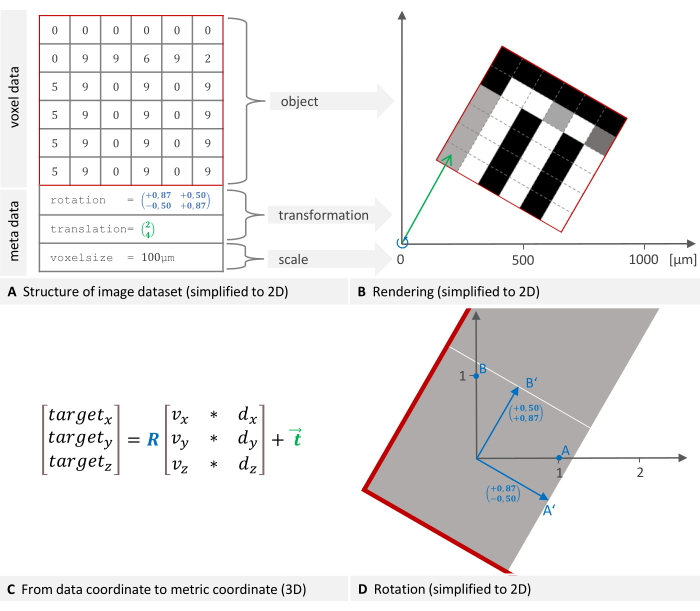
Figura 1: Representación 2D de la estructura y ubicación de un conjunto de datos de imágenes en un sistema de coordenadas global. (A) Un conjunto de datos de imágenes consta de datos de vóxeles y metadatos. La transformación que especifica la ubicación y el tamaño del vóxel son componentes de metadatos esenciales. (B) La imagen se representa en el sistema de coordenadas del dispositivo. La transformación necesaria para colocar el objeto consiste en una rotación (azul) seguida de una traslación (verde). (C) Para pasar de la coordenada de datos a la coordenada de destino, el software utiliza esta fórmula donde R es una matriz de rotación ortonormal, d y v son índices y tamaños de vóxeles, y t es un vector de traslación de 3 x 1. (D) Una matriz de rotación (azul en el plano A) representa la transformación lineal de los puntos de rotación. Al multiplicar las coordenadas de un punto por esta matriz, se obtienen las nuevas coordenadas giradas. Haga clic aquí para ver una versión más grande de esta figura.
Una transformación diferencial es una transformación de cuerpo rígido que convierte las coordenadas de un sistema de coordenadas a otro, por ejemplo, de PET a microtomografía de rayos X (μCT), y se puede calcular utilizando marcadores de referencia. Se seleccionan al menos tres puntos comunes, los fiduciales, en ambos sistemas de coordenadas. A partir de sus coordenadas, se puede derivar una transformación matemática que convierte las coordenadas. El software utiliza el método de mínimos cuadrados, que proporciona la solución más adecuada a un sistema de ecuaciones con errores o ruido en los datos medidos. Esto se llama el problema de Procusto13 y se resuelve utilizando la descomposición de valores singulares. El método es fiable y robusto porque conduce a una solución única y bien definida (si se proporcionan al menos tres marcadores no colineales). Se calculan seis parámetros libres: tres para la traslación y tres para la rotación. A continuación, utilizaremos el término matriz de transformación a pesar de que técnicamente consiste en una matriz de rotación y un vector de traslación.
Cada dispositivo de imagen tiene su propio sistema de coordenadas, y el software calcula una transformación diferencial para alinearlas. La Figura 2A,B describe cómo se determina la transformación diferencial, mientras que la Figura 2C,D describe cómo se aplica. Las imágenes de ambas modalidades pueden tener diferentes dimensiones y mantenerlas en el proceso, como se muestra en la imagen de ejemplo con la fusión de TC y PET en la Figura 2E.
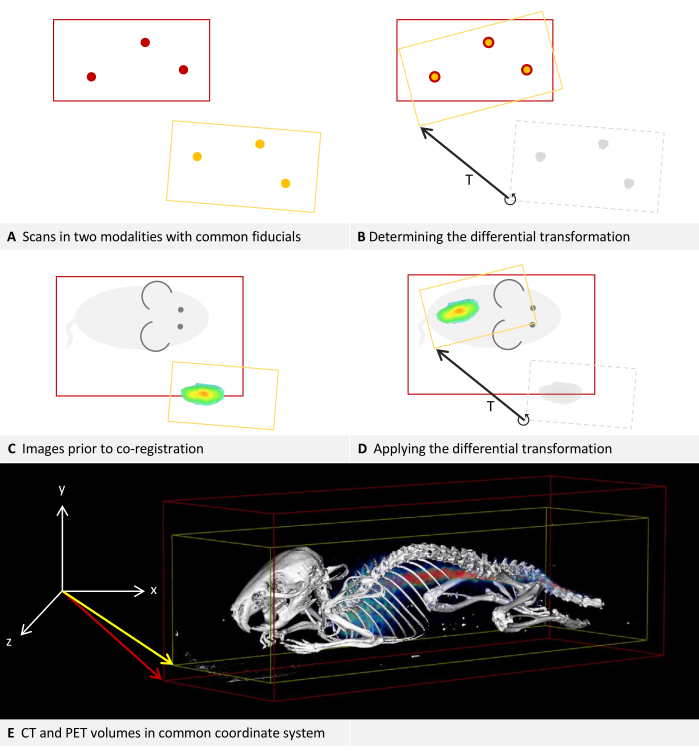
Figura 2: Transformación diferencial. (A-D) Simplificado a 2D. Si bien es aplicable a otras modalidades, se supone que las modalidades son CT y PET para este ejemplo. (A,C) Una imagen CT con un cuadro delimitador rojo se coloca en el sistema de coordenadas. Aplicada al mismo sistema de coordenadas, la imagen PET con un cuadro delimitador amarillo se coloca desviada. (B) Usando marcadores de referencia que se pueden ubicar tanto en TC como en PET, se puede determinar una transformación diferencial T. Esto está simbolizado por la flecha. Se almacena la matriz de transformación diferencial. (D) La matriz de transformación diferencial T guardada anteriormente se puede aplicar a cada imagen PET. Esto da como resultado una nueva transformación que reemplaza la transformación original en los metadatos. (E) Una imagen de tomografía computarizada fusionada con una imagen de PET. Las transformaciones en los metadatos de ambas imágenes hacen referencia al mismo sistema de coordenadas. Haga clic aquí para ver una versión más grande de esta figura.
Método y requisitos
Para el método presentado, se escanea en ambos dispositivos un fantasma que contiene marcadores visibles en ambas modalidades. A continuación, basta con marcar estos fiduciales en el software propuesto para calcular una transformación diferencial entre las dos modalidades. La transformación diferencial debe crearse individualmente para cada par de dispositivos. Se puede guardar y aplicar posteriormente a cualquier imagen nueva, eliminando así la necesidad de marcadores de referencia en escaneos posteriores. La ubicación final de la imagen en el sistema de coordenadas de otro dispositivo puede describirse nuevamente como una transformación y almacenarse en los metadatos de la imagen, reemplazando la transformación original allí.
Se pueden formular cuatro requisitos para este método: (1) Fantasma multimodal: Debe disponerse de un fantasma que contenga marcadores visibles en ambas modalidades. Una gran selección de maniquíes se puede obtener comercialmente, y el uso de la impresión 3D para la construcción de maniquíes ha sido ampliamente descrito14, incluso incluyendo la incorporación de radioisitopes15. Los maniquíes utilizados en los siguientes ejemplos se enumeran en la Tabla de Materiales. Se requieren al menos tres puntos no colineales16. Los marcadores pueden ser cavidades que se pueden rellenar con un trazador adecuado, pequeños objetos hechos de un material que sea fácilmente detectable en cada modalidad, o simplemente agujeros, cortes o bordes en el propio fantasma, siempre que se puedan identificar en ambas modalidades. (2) Portador multimodal: Se necesita un portador, como una cama de ratón, que pueda fijarse en una posición reproducible en ambos dispositivos. Lo ideal es que no sea posible utilizarlo en posición invertida para evitar errores. El portador es particularmente importante para la obtención de imágenes in vivo porque es necesario para transportar un animal sedado de un dispositivo de imagen a otro sin cambiar su posición. Según nuestra experiencia, es más probable que los ratones sedados cambien su posición en una cama de ratón plana en comparación con una de forma cóncava. Además, se ha sugerido previamente una plantilla personalizada impresa en 3D para sujetar la tibia del ratón y minimizar el movimiento17. (3) Autoconsistencia: Cada dispositivo de imagen debe proporcionar la rotación y la traslación del volumen reconstruido en su marco de referencia de manera reproducible y coherente. Esto también significa que se conserva un sistema de coordenadas para todo el dispositivo cuando solo se escanea una pequeña región. Es parte del protocolo para probar la autoconsistencia de un dispositivo de imágenes. (4) Soporte de software: El software propuesto debe ser capaz de interpretar los metadatos (tamaño del vóxel, traducción, orientación) almacenados con el volumen reconstruido proporcionado por el dispositivo. El volumen puede estar en formato de archivo DICOM, NIfTI, Analyze o GFF. Para una visión general de varios formatos de archivo, véase Yamoah et al.12.
Si bien se describe el registro conjunto de dos modalidades, el procedimiento también es aplicable a tres o más modalidades, por ejemplo, mediante el registro conjunto de dos modalidades en una modalidad de referencia.
Protocolo
Los pasos del software del protocolo deben realizarse en Imalytics Preclinical, que se conoce como el "software de análisis" (ver Tabla de Materiales). Puede cargar volúmenes como dos capas diferentes llamadas "subyacente" y "superposición"18. La representación subyacente se utiliza generalmente para inspeccionar un conjunto de datos anatómicamente detallados en el que se puede basar una segmentación; La superposición, que se puede representar de forma transparente, se puede utilizar para visualizar información adicional dentro de la imagen. Por lo general, la distribución de la señal de una modalidad basada en trazadores se muestra en la superposición. El protocolo requiere cambiar la capa seleccionada varias veces. Esta es la capa que se verá afectada por las operaciones de edición. La capa seleccionada actualmente es visible en la lista desplegable de la barra de herramientas superior entre los iconos del ratón y de la ventana. Se puede presionar la tecla Tab para cambiar entre calco subyacente y superposición, o seleccionar la capa deseada directamente de la lista desplegable. El protocolo se referirá a los escaneos (o imágenes) utilizados para probar la autoconsistencia y determinar una transformación diferencial como "escaneos de calibración", en contraste con los "escaneos de producción" que se utilizan posteriormente para la generación de imágenes de contenido. Las modalidades utilizadas en el protocolo son la TC y la PET. Sin embargo, como se ha descrito anteriormente, este método se aplica a todas las modalidades de imagen preclínica capaces de adquirir datos volumétricos.
1. Montaje del portador y el fantasma
NOTA: Se debe disponer de un soporte multimodal adecuado, por ejemplo, una cama para ratones, en el que se pueda fijar el maniquí. Consulte la discusión para obtener sugerencias, problemas frecuentes y solución de problemas relacionados con este ensamblado.
- Prepare los marcadores de referencia en el fantasma.
NOTA: La preparación específica requerida varía según la modalidad y el trazador utilizado. Por ejemplo, muchos maniquíes de resonancia magnética contienen cavidades que deben llenarse con agua, mientras que la PET, por ejemplo, requiere un trazador radiactivo. - Coloque el maniquí en el soporte y asegúrelo con un material, como cinta adhesiva, que no perjudique la calidad de la imagen.
NOTA: Los requisitos para el fantasma se detallan en la sección Introducción.
2. Realización de escaneos de calibración y comprobación de la autoconsistencia
NOTA: Este paso debe repetirse para cada dispositivo de imagen.
- Adquiera dos escaneos con diferentes campos de visión.
- Coloque el portador en el dispositivo de imagen. Asegúrese de que se coloque de manera confiable y reproducible.
- Escanee de acuerdo con las instrucciones del fabricante del dispositivo, utilizando un gran campo de visión que cubra todo el maniquí. Esta imagen se denominará "Imagen A" en los siguientes pasos.
NOTA: Es importante incluir todos los fiduciales, ya que este escaneo también se utilizará para calcular la matriz de transformación diferencial. - Retire el soporte del dispositivo de imagen y reemplácelo.
NOTA: Este paso garantiza que la ubicación del operador en el dispositivo sea confiable. - Si el dispositivo de imagen no admite un campo de visión limitado, es decir, siempre escanea todo el campo de visión, se puede suponer razonablemente la autoconsistencia. Vaya directamente al paso 3.
- Realice un segundo escaneo de acuerdo con las instrucciones del fabricante del dispositivo, esta vez utilizando un campo de visión significativamente menor. Esta imagen se llamará "Imagen B" en los siguientes pasos.
NOTA: Es importante realizar dos exploraciones con diferentes campos de visión. La posición exacta del campo de visión no es crítica para la imagen B, siempre que se incluya alguna información visible, como estructuras fantasma o tantos fiduciales como sea posible.
- Cargue el calco subyacente.
- Abra el software de análisis.
- Cargar la imagen A como calco subyacente: Menú Archivo > calco subyacente > Cargar calco subyacente. En el siguiente cuadro de diálogo, elija el archivo de imagen y haga clic en abrir.
- Si la vista 3D no está presente, pulse [Alt + 3] para activarla.
- Ajuste la ventana: Presione [Ctrl + W] y ajuste las barras verticales izquierda y derecha en el siguiente cuadro de diálogo para que se pueda distinguir claramente el fantasma o, según la modalidad, los trazadores. Haga clic en Aceptar para cerrar el cuadro de diálogo.
- Cargue la superposición.
- Cargar imagen B como superposición: Menú Archivo > Superposición > Cargar superposición. En el siguiente cuadro de diálogo, elija el archivo de imagen y haga clic en abrir.
- Cambie el método de renderizado: Menú Renderizado 3D > modo de superposición > marque el renderizado Iso.
NOTA: Aunque las modalidades basadas en trazadores, como PET o SPECT, generalmente se ven con representación de volumen, la representación Iso, en este caso, permite una comparación más fácil de las posiciones. El calco subyacente se abría, de forma predeterminada, en el renderizado Iso. - Active la vista de los cuadros delimitadores: Vista de menú > Mostrar símbolos > Mostrar cuadro delimitador > Mostrar cuadro delimitador subyacente; Vista de menú > Mostrar símbolos > Mostrar cuadro delimitador > Mostrar cuadro delimitador superpuesto.
- Compruebe la alineación de la imagen.
- Coloque el puntero del ratón en la vista 3D y utilice [Ctrl + rueda del ratón] para ampliar la vista de modo que ambos cuadros delimitadores sean totalmente visibles. Mantenga pulsada la tecla [Alt + botón izquierdo del ratón] mientras mueve el puntero del ratón para rotar la vista.
- Cambia la capa seleccionada a superposición.
- Ajustar las ventanas y la tabla de colores: Pulse [Ctrl + w]. En la lista desplegable a la izquierda del siguiente cuadro de diálogo, seleccione Amarillo. Ajuste el rango en el siguiente cuadro de diálogo a uno similar que se eligió para el calco subyacente y, a continuación, cambie la configuración en pequeños pasos hasta que el renderizado amarillo sea solo visible dentro del renderizado blanco. Haga clic en Aceptar para cerrar el cuadro de diálogo.
NOTA: La representación de la imagen A (calco subyacente) ahora se representa en blanco y está rodeada por un cuadro delimitador rojo. La representación de la imagen B (superposición) se representa en amarillo y está rodeada por un cuadro delimitador amarillo. - Compruebe visualmente si el dispositivo de imagen y el método de colocación del maniquí son autoconsistentes según sea necesario. El maniquí (o, dependiendo de la modalidad, los trazadores) debe estar completamente alineado en la capa subyacente y la superposición. La representación amarilla debe ser un subconjunto de la representación en blanco.
NOTA: El cuadro delimitador amarillo debe ser más pequeño y estar dentro del cuadro delimitador rojo. Consulte la sección Resultados representativos para ver ejemplos visuales. Si la alineación no coincide, consulte la discusión para conocer los problemas comunes de colocación y la solución de problemas.
3. Cálculo de la transformación diferencial
- Carga imágenes de ambas modalidades.
- Abra el software de análisis.
- Cargue la imagen CT A como calco subyacente: Menú Archivo > calco subyacente > Cargar calco subyacente. En el siguiente cuadro de diálogo, elija el archivo de imagen y pulse abrir.
- Cargue la imagen PET A como superposición: Archivo de menú > Superposición > Cargar superposición. En el siguiente cuadro de diálogo, elija el archivo de imagen y pulse abrir.
- Mostrar varias vistas de sector: Pulse [Alt + A], [Alt + S] y [Alt + C] para mostrar vistas de corte axial, sagital y coronal.
NOTA: Si bien técnicamente, un avión sería suficiente para encontrar los fiduciales, la vista simultánea de todos los planos permite una mejor orientación y una navegación más rápida.
- Realizar fusión basada en marcadores.
NOTA: Los pasos 3.2 y 3.3 son métodos alternativos para alinear el calco subyacente y la superposición. Pruebe primero el paso 3.2 porque es más fácil de reproducir y potencialmente más preciso. El paso 3.3 es un retroceso si no hay suficientes marcadores claramente discernibles.- Cambie la vista para que solo muestre el calco subyacente: Vista de menú > Configuración de capa > Visibilidad de capa > desmarque superposición; Vista de menú > Configuración de capa > Visibilidad de capa > calco subyacente de verificación.
- Cambie la capa seleccionada a la capa subyacente.
- Si es necesario, ajuste la ventana: Presione [Ctrl + W] y ajuste las barras verticales izquierda y derecha en el siguiente cuadro de diálogo para ver mejor los fiduciales. Haga clic en Aceptar para cerrar el cuadro de diálogo.
- Active el modo de acción del ratón "crear marcador" haciendo clic en el símbolo del marcador en la barra de herramientas vertical del lado izquierdo. El puntero del ratón muestra un símbolo de marcador.
- Realizar para cada fiducial del fantasma: Navegar hasta un fiducial. Para ello, coloque el puntero del ratón sobre la vista de un plano y utilice [Alt + rueda del ratón] para cortar los planos. Coloque el puntero del mouse en el centro del fiducial y haga clic con el botón izquierdo.
- Esto abre un cuadro de diálogo en el que el software sugerirá un nombre con números consecutivos. Mantenga el nombre sugerido, por ejemplo, "Marker001", y haga clic en Aceptar para guardar el marcador.
NOTA: Es posible utilizar nombres diferentes si vuelve a utilizar los mismos nombres de marcador para la superposición.
- Esto abre un cuadro de diálogo en el que el software sugerirá un nombre con números consecutivos. Mantenga el nombre sugerido, por ejemplo, "Marker001", y haga clic en Aceptar para guardar el marcador.
- Ajuste la configuración de visualización para mostrar la superposición: Vista de menú > Configuración de capa > Visibilidad de capa > superposición de comprobación.
NOTA: Se sugiere mantener activada la vista de la capa subyacente, ya que es útil mantenerse orientado y asegurarse de identificar el marcador correcto en ambas modalidades. Si las dos modalidades están muy desincronizadas o si la superposición es confusa, desactívela: Vista de menú > Configuración de capas > Visibilidad de capas > desmarque el calco subyacente. - Cambia la capa seleccionada a superposición.
- Ajuste la ventana: Si los marcadores de referencia no son claramente visibles, presione [Ctrl + W] y ajuste las barras verticales izquierda y derecha en el siguiente cuadro de diálogo para que los marcadores de referencia se puedan ubicar lo mejor posible. Haga clic en Aceptar para cerrar el cuadro de diálogo.
- Realizar para cada fiducial del fantasma: Navegar hasta un fiducial. Para ello, coloque el puntero del ratón sobre la vista de un plano y utilice [Alt + rueda del ratón] para cortar los planos. Coloque el puntero del mouse en el centro del fiducial y haga clic con el botón izquierdo.
- Esto abre un cuadro de diálogo en el que el software sugerirá un nombre con números consecutivos. Mantenga el nombre sugerido y haga clic en Aceptar para guardar el marcador.
NOTA: Es importante tener el mismo nombre para los marcadores de software que coincidan en la capa subyacente y la superposición. Esto está garantizado si se mantienen los nombres sugeridos y se utiliza el mismo orden para crear los marcadores en ambas modalidades. Si cambias los nombres, asegúrate de que coincidan.
- Esto abre un cuadro de diálogo en el que el software sugerirá un nombre con números consecutivos. Mantenga el nombre sugerido y haga clic en Aceptar para guardar el marcador.
- Active las vistas de ambas capas: Vista de menú > Configuración de capa > Visibilidad de capa > calco subyacente de verificación; Vista de menú > Configuración de capa > superposición de verificación de visibilidad > capa.
- Alinear los marcadores de calco subyacente y superposición: Menú Fusión > Registrar superposición a calco subyacente > Calcular rotación y traslación (marcadores). El siguiente cuadro de diálogo muestra el residuo de fusión. Fíjate en esta medida y haz clic en ok.
- Compruebe el resultado de la alineación: Los marcadores de la capa subyacente y la superposición deben coincidir visualmente. Consulte la sección de discusión para obtener información sobre la solución de problemas y notas sobre la precisión con respecto al residuo de fusión.
NOTA: Se ha cambiado la transformación de la superposición. Para mostrar los detalles de la nueva transformación de superposición, pulse [Ctrl + I].
- Si la fusión basada en marcadores no es posible, realice la fusión interactiva. Si se ha completado el paso 3.2, continúe directamente con el paso 3.4.
- Active las vistas de ambas capas: Vista de menú > Configuración de capa > Visibilidad de capa > calco subyacente de verificación; Vista de menú > Configuración de capa > superposición de verificación de visibilidad de capa >.
- Active el modo del ratón "fusión interactiva de imágenes" haciendo clic en el símbolo de la barra de herramientas vertical de la izquierda. El símbolo consta de tres elipses desplazadas con un punto en el centro común. El puntero del ratón muestra ahora este símbolo.
- Asegúrese de que la barra de herramientas de configuración para el modo de mouse aparezca en el área superior debajo de la barra de herramientas permanente. Hay tres casillas de verificación para calco subyacente, superposición y segmentación. Superposición de cheques. Desmarque el calco subyacente y la segmentación.
- Alinee de forma interactiva la superposición con el calco subyacente: Realice rotaciones y traslaciones en las diferentes vistas hasta que el calco subyacente y la superposición estén alineados lo mejor posible:
- Rotación: Coloque el puntero del ratón cerca del borde de una vista (axial, coronal o sagital); El símbolo del puntero del ratón ahora está rodeado por una flecha. Mantenga pulsado el botón izquierdo del ratón y muévalo para rotar la superposición.
- Traslación: Coloque el puntero del ratón cerca del centro de una vista. El puntero del ratón no está rodeado por un círculo. Mantenga pulsado el botón izquierdo del ratón y mueva el ratón para mover la superposición.
- Crear y guardar la transformación diferencial: Menú Fusión > Transformación de superposición > Crear y guardar transformación diferencial. En el siguiente cuadro de diálogo, seleccione el archivo de superposición original y haga clic en Abrir. En el segundo cuadro de diálogo, introduzca un nombre de archivo para la transformación diferencial y pulse Guardar.
NOTA: El software necesita el archivo de superposición original para leer la transformación original y, a continuación, calcular la transformación diferencial. Sugerimos guardar la matriz de transformación diferencial con un nombre de archivo que especifique los dispositivos de imagen utilizados.
4. Imágenes de producción
- Escaneo en ambos dispositivos de imagen.
- Fije la muestra (por ejemplo, un animal de laboratorio sedado) en el transportador.
NOTA: Es importante asegurarse de que la posición de la muestra dentro del portador no cambie entre los dos escaneos. - Coloque el portador en el dispositivo de tomografía computarizada. Asegúrese de colocar el portador de la misma manera que se hizo durante el escaneo de calibración.
- Escanee de acuerdo con las instrucciones del fabricante del dispositivo.
- Coloque el transportador en el dispositivo PET. Asegúrese de colocar el portador de la misma manera que se hizo durante el escaneo de calibración.
- Escanee de acuerdo con las instrucciones del fabricante del dispositivo.
- Fije la muestra (por ejemplo, un animal de laboratorio sedado) en el transportador.
- Realizar la aplicación de la transformación diferencial.
- Abra el software de análisis.
- Cargar archivo CT como calco subyacente: Menú Archivo > calco subyacente > Cargar calco subyacente. En el siguiente cuadro de diálogo, elija el archivo de imagen CT y pulse ok.
- Cargar archivo PET como superposición: Menú Archivo > Superposición > Cargar superposición. En el siguiente cuadro de diálogo, elija el archivo de imagen PET y pulse ok.
- Active las vistas de ambas capas: Vista de menú > Configuración de capa > Visibilidad de capa > calco subyacente de verificación ; Vista de menú > Configuración de capa > superposición de verificación de visibilidad > capa.
- Cargue y aplique la matriz de transformación diferencial guardada anteriormente: Menú > Transformación de > Superposición de fusión > Cargar y aplicar transformación. Seleccione el archivo que contiene la matriz de transformación diferencial que guardó en el proceso de calibración y presione abrir.
NOTA: Este paso cambia los metadatos de la superposición. - Guarde la superposición modificada: Menú > Archivo > Superposición > Guardar superposición. En el siguiente cuadro de diálogo, introduzca un nombre y haga clic en guardar.
NOTA: Se recomienda mantener los datos originales inalterados y, por lo tanto, guardar la superposición con un nuevo nombre.
Resultados
La Figura 3 y la Figura 4 proporcionan ejemplos de un maniquí que es visible en la TC y contiene cavidades tubulares llenas de un trazador, en este caso, para la SPECT. El maniquí y el trazador utilizados se enumeran en la Tabla de Materiales.
El paso 2 del protocolo describe los escaneos de calibración y verifica la autoconsistencia de cada dispositivo de imagen. Las representaciones de los dos escaneos con diferentes campos de visión deben ser congruentes para cada dispositivo. En consecuencia, la imagen B, representada en amarillo, debe ser un subconjunto de la imagen A, representada en blanco. En la Figura 3A se presenta un ejemplo de uso de TC. Las modalidades basadas en trazadores, como PET o SPECT, se visualizan normalmente con representación de volumen (Figura 3B). Sin embargo, el renderizado ISO facilita las comparaciones de posiciones. Por lo tanto, el protocolo indica a los usuarios que cambien la capa subyacente y la superposición a la representación Iso, independientemente de la modalidad utilizada. Por lo tanto, en el ejemplo de SPECT, la representación amarilla también debe ser un subconjunto de la representación blanca (Figura 3C). En todos los casos, el cuadro delimitador amarillo debe ser más pequeño y colocarse dentro del cuadro delimitador rojo. Si la alineación no coincide, la discusión destaca los problemas comunes de ubicación y proporciona sugerencias para la solución de problemas.
En el paso 3 del protocolo se describe cómo determinar la transformación diferencial entre dos modalidades utilizando marcadores fiduciales. Dado que el trazador en las modalidades basadas en trazadores está presente como un volumen, el usuario debe determinar los puntos apropiados para utilizarlo como marcador fiducial (en forma de punto). En la Figura 4, se carga una imagen de TC del maniquí como calco subyacente y una imagen SPECT como calco subyacente. El centro de una curva de un tubo dentro del maniquí se elige como marcador fiducial para la capa subyacente de la TC, como se muestra en la Figura 4A-C en las vistas axial, coronal y sagital. El punto correspondiente debe marcarse en la superposición, que se ilustra en la Figura 4D-F en las vistas axial, coronal y sagital. El software ahora puede calcular y aplicar la transformación diferencial a la superposición. Esto alinea los marcadores en ambas modalidades, como se muestra en la Figura 4G,H.
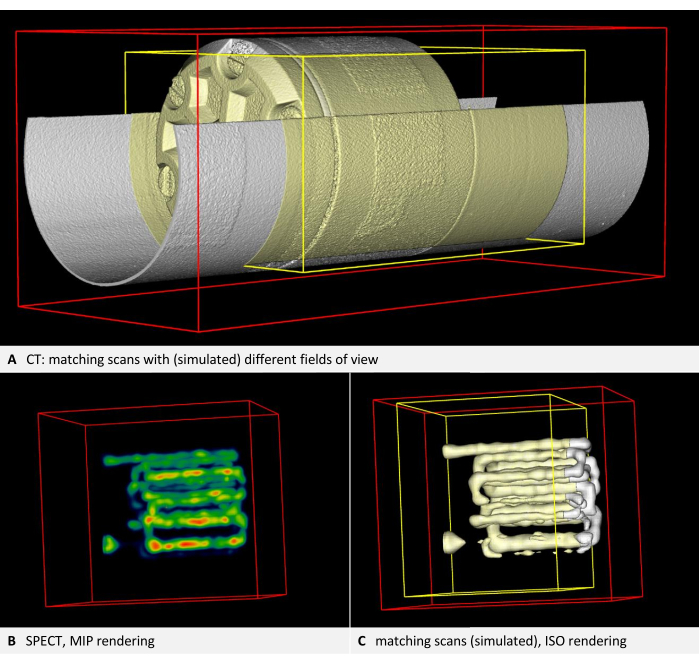
Figura 3: Imágenes que demuestran la autoconsistencia. (A) Volumen de la TC. El paso 2.4 del protocolo requiere comprobar la alineación de la imagen. De acuerdo con los pasos del protocolo, el calco subyacente se representa en blanco, mientras que la superposición y el cuadro delimitador de la superposición se representan en amarillo. Ambas capas están alineadas (aquí, el segundo escaneo se simula mediante una copia recortada del primer escaneo). (B) Imágenes SPECT del maniquí con tubos llenos de trazadores. Representación de volumen con tabla de colores de los NIH. (C) Imagen SPECT en renderizado ISO. El calco subyacente se representa en blanco, mientras que la superposición y el cuadro delimitador de la superposición se representan en amarillo. Ambas capas están alineadas (aquí, el segundo escaneo se simula mediante una copia recortada del primer escaneo). Haga clic aquí para ver una versión más grande de esta figura.

Figura 4: Colocación de marcadores en imágenes de TC y SPECT. Se carga una imagen de TC del maniquí como calco subyacente. Una imagen SPECT se carga como una superposición y se renderiza utilizando la tabla de colores de los NIH. (A-C) El paso 3.2 del protocolo requiere la colocación de marcadores en la capa subyacente. El centro de una curva de un tubo dentro del maniquí se elige como fiducial, y el Marker001 se coloca allí, como se muestra por un punto rojo en las vistas axial, coronal y sagital. (D-F) El marcador coincidente se coloca en la superposición. (G) Vista axial después de la transformación. (H) Vista 3D de las modalidades fusionadas. El renderizado de proyección de máxima intensión se utiliza para hacer visible el trazador SPECT dentro del fantoma. Haga clic aquí para ver una versión más grande de esta figura.
Discusión
Se presenta un método para el co-registro de imágenes multimodal que no requiere marcadores de referencia para los escaneos de producción. El enfoque basado en fantasmas genera una transformación diferencial entre los sistemas de coordenadas de dos modalidades de imagen.
Residual de fusión y validación de la transformación diferencial
Al calcular la transformación diferencial, el software muestra un residuo de fusión en milímetros, que representa el error cuadrático medio19 de la transformación. Si este residuo supera el orden de magnitud del tamaño del vóxel, es aconsejable inspeccionar los conjuntos de datos en busca de problemas generales. Sin embargo, como todas las imágenes tienen ligeras distorsiones, el residuo no puede llegar a ser arbitrariamente pequeño; solo refleja el ajuste de los marcadores utilizados. Por ejemplo, un registro conjunto con tres marcadores puede dar como resultado un residuo más pequeño en los mismos conjuntos de datos que una transformación con cuatro marcadores bien distribuidos. Esto ocurre porque los propios marcadores pueden estar sobreajustados cuando se emplean menos fiduciales. La precisión en todo el conjunto de datos mejora con un mayor número de marcadores.
La precisión cuantitativa del método depende del par específico de dispositivos utilizados. La transformación diferencial calculada entre los sistemas de coordenadas de dos dispositivos se puede validar siguiendo estos pasos: Adhiriéndose al paso 4 del protocolo, pero utilizando el fantasma con marcadores fiduciales como "muestra" de nuevo. Colocando el maniquí en cualquier posición, asegurándose de que sea diferente del utilizado para estimar la transformación diferencial. También es posible utilizar un maniquí diferente adecuado para las modalidades respectivas si hay uno disponible. A continuación, aplicar la transformación diferencial determinada anteriormente (paso 4.2.5) para alinear las dos modalidades. A continuación, se colocan marcadores en las imágenes de ambas modalidades según el paso 3.2 del protocolo. Para calcular el residuo de fusión de estos marcadores, haga clic en el menú Fusionar > registrar superposición a calco subyacente > mostrar la puntuación residual.
El error residual describe el desplazamiento incorrecto promedio de la señal y debe estar en el orden del tamaño del vóxel. Los umbrales de aceptación del hormigón dependen de la aplicación y pueden depender de varios factores, como la rigidez y la precisión de los sistemas de imágenes, pero también pueden verse afectados por los artefactos de reconstrucción de imágenes.
Solución de problemas de autocoherencia
A menudo, las dificultades con la autoconsistencia surgen de una ubicación poco confiable. Un error común es colocar el portador en una posición invertida lateralmente. Idealmente, debe insertarse mecánicamente en el dispositivo de imagen en una sola dirección. Si esto no es posible, se deben agregar marcas comprensibles para el usuario. Otro problema frecuente es la posibilidad de movimiento en el eje longitudinal, lo que hace que el posicionamiento axial sea poco fiable. Se recomienda usar un espaciador que se pueda colocar en un extremo para asegurar la cama del mouse en su lugar. Los espaciadores personalizados pueden, por ejemplo, crearse rápida y fácilmente imprimiéndolos en 3D. Sin embargo, algunos dispositivos no pueden proporcionar autoconsistencia con diferentes campos de visión. En tales casos, se recomienda ponerse en contacto con el proveedor, quien debe confirmar la incompatibilidad y, potencialmente, abordarla en una actualización futura. De lo contrario, el método sigue siendo fiable si se mantiene un campo de visión idéntico para todas las exploraciones, incluidas las de calibración y las de producción.
Para algunos escaneos de producción con ubicación desviada, es posible la transformación a la posición calibrada, si se distingue una estructura de soporte suficiente. Para la obtención de imágenes in vivo , el animal sedado debe permanecer en un portador, y no siempre es posible construir un solo portador que quepa de forma segura en ambos dispositivos. A menudo, se utiliza una cama de ratón para una modalidad basada en trazadores, y luego la colocación se improvisa en un dispositivo de TC. Por ejemplo, en la Figura 5A, se colocó una cama de ratón MPI encima de una cama de ratón CT debido a limitaciones mecánicas. El margen de maniobra axial y la posibilidad de rodadura hacen que este posicionamiento sea poco fiable. En tales casos, se recomienda diseñar un adaptador que reemplace la cama inferior del mouse y permita un ajuste entrelazado. Puede, por ejemplo, usar muñones unidos a la parte inferior y agujeros adicionales en la parte inferior de la cama superior del ratón.
Sin embargo, es posible la corrección retrospectiva de las imágenes existentes, ya que la cama del ratón es detectable en la imagen de TC. El protocolo requiere escaneos de calibración, seguidos del cálculo de una transformación diferencial de la superposición a la capa subyacente. El procedimiento es similar, pero también debe asignar cada tomografía computarizada de producción individual a la exploración de calibración, utilizando las estructuras del lecho del ratón como fiduciales.
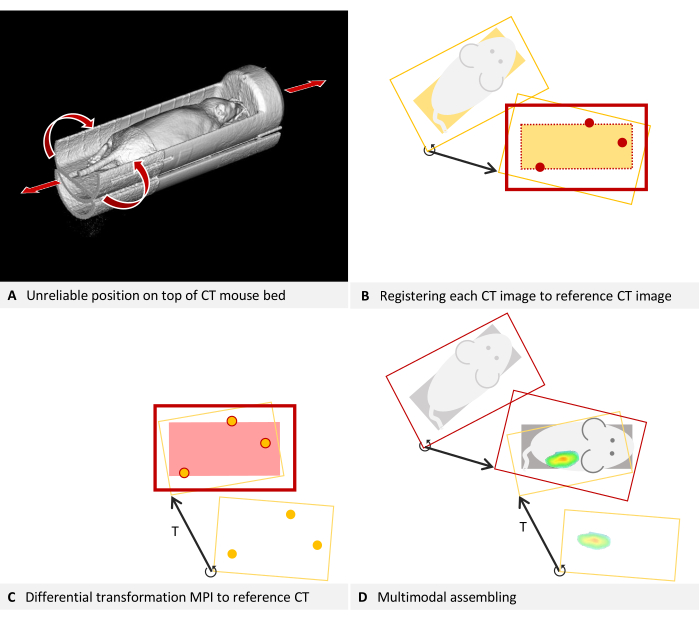
Figura 5: Ubicación de la solución de problemas. (A) Se coloca una cama de ratón MPI encima de una cama de ratón CT. Por lo tanto, la posición en el TC no se puede reproducir de forma fiable. La autoconsistencia se puede lograr fusionando cada imagen de TC con la imagen de TC de referencia utilizada para estimar la transformación diferencial. (B-D) Simplificado a 2D. (B) Cada imagen de TC de producción se carga como una superposición y se registra en la imagen de TC de referencia (capa subyacente) utilizando estructuras del lecho de ratones visibles en la TC. La imagen de TC de producción corregida ahora es consistente con la TC de referencia y se puede usar con la transformación diferencial T. (C) Una superposición de MPI se registra en la imagen de TC de referencia utilizando los marcadores fiduciales de un fantasma. (D) Se ensamblan las imágenes multimodales. Para ello, cada imagen de TC se asigna a la posición de referencia con su transformación diferencial individual. Posteriormente, la superposición MPI también se registra en la posición de referencia mediante la transformación diferencial, que es válida para todas las imágenes del dispositivo. Haga clic aquí para ver una versión más grande de esta figura.
Para asignar las tomografías computarizadas de producción a la exploración de calibración, consulte la sección 3 del protocolo, que incorpora las siguientes modificaciones. Para mayor claridad, la descripción continúa utilizando el ejemplo de una capa subyacente de TC y una superposición de MPI: En el paso 3.1, cargue la exploración de calibración de TC (imagen A) como capa subyacente y la exploración de TC que se corregirá como superposición. Utilice las estructuras de la cama de ratones MPI como marcadores para el paso 3.2 o como referencias visuales para el paso 3.3. Omita el paso 3.4, pero guarde la superposición que representa el volumen CT corregido (Menú Archivo > Superposición > Guardar superposición como). En el cuadro de diálogo siguiente, introduzca un nuevo nombre y haga clic en guardar. Cierre la superposición navegando a Menú Archivo > Superposición > Superposición de cierre. Cargue la siguiente tomografía computarizada que requiera corrección como superposición y reanude el procedimiento desde el paso 3.2 del protocolo. El concepto subyacente a este paso se ilustra en la Figura 5B.
La base del ratón ahora está prácticamente alineada de forma idéntica al escaneo de calibración en todos los volúmenes de TC guardados recientemente. Como parte del procedimiento estándar, el escaneo de calibración se registra en las imágenes MPI utilizando la transformación diferencial T (Figura 5C). Para fusionar posteriormente la imagen de TC con el MPI, utilice siempre el volumen de TC corregido (Figura 5D).
Solución de problemas de imágenes invertidas y escalado
El método de registro introducido aquí supone una calidad de imagen razonablemente precisa y solo ajusta la rotación y la traslación. No corrige las imágenes volteadas ni el escalado incorrecto. Sin embargo, estos dos problemas se pueden abordar manualmente antes de calcular la transformación diferencial.
Las inconsistencias entre los formatos de datos de diferentes fabricantes pueden hacer que algunos conjuntos de datos, particularmente aquellos en formato DICOM, se muestren como espejo invertido en el software. Como los fantasmas y las camas de ratones suelen ser simétricos, es posible que este problema no sea evidente de inmediato. La detección de imágenes volteadas es más fácil cuando el escaneo contiene letras reconocibles en la modalidad respectiva, como las letras en relieve en la orientación correcta que se ven en el fantasma de la Figura 3H. En el ejemplo ilustrado en la Figura 6, los datos de TC se cargan como calco subyacente y los datos de MPI se cargan como superposición. Es un escaneo in vivo de un ratón colocado en una cama de ratones MPI con marcadores de referencia adjuntos. La cama de ratones MPI está situada encima de una cama de ratones μCT (Figura 6A). Al adherirse al protocolo y marcar los fiduciales tanto en la capa subyacente como en la superposición en una dirección de rotación constante, se produce un resultado visiblemente incongruente (Figura 6B). Sin embargo, tras una inspección más cercana, se puede identificar el problema. Los fiduciales forman un triángulo asimétrico. Al observar los lados del triángulo en la vista axial (Figura 6C, D) desde el más corto hasta el medio y el más largo, es evidente una rotación en el sentido de las agujas del reloj en los datos de TC, mientras que una rotación en el sentido contrario a las agujas del reloj es evidente en los datos del MPI. Esto demuestra que una de las imágenes está invertida lateralmente. En este caso, suponemos que los datos de la TC son precisos. Para rectificar la superposición de MPI, la imagen se invierte: para hacer eso, cambie la capa seleccionada a superposición y haga clic en Menú Editar > Voltear > Flip X. La transformación diferencial calculada por el software abarca todas las rotaciones necesarias, por lo que "Flip X" es suficiente incluso si la imagen aparece volteada en otra dirección.
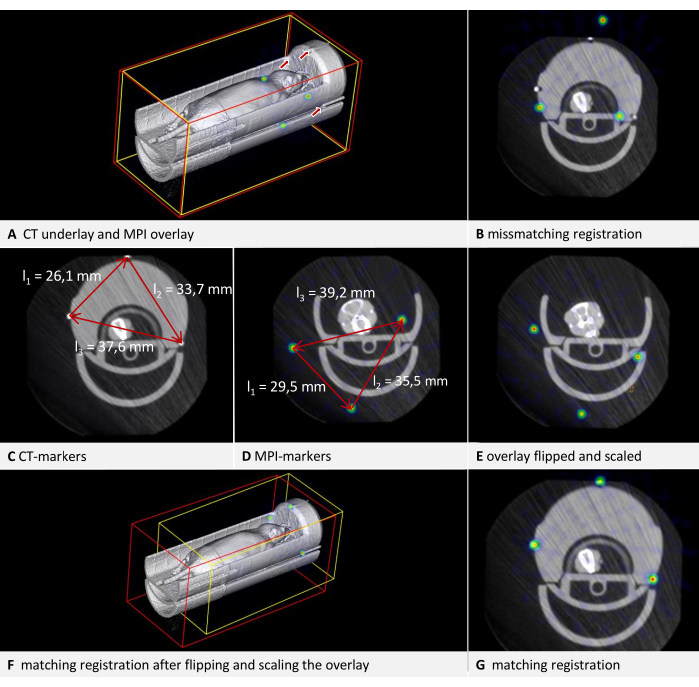
Figura 6: Solución de problemas de transformación. Los datos de TC se cargan como calco subyacente con un tamaño de vóxel de 0,240 mm y los datos MPI como superposición con un tamaño de vóxel de 0,249 mm. La cama de ratones contiene marcadores de referencia. (A) Vista 3D de la imagen superpuesta sin corregir. Los fiduciales en la capa subyacente de TC se indican con flechas. Los fiduciales en la superposición de MPI son visibles como esferas en la tabla de colores de los NIH. (B) Resultado no coincidente de una transformación realizada sin las correcciones adecuadas. Residuo de fusión = 6,94 mm. (C) Medición de las distancias entre los fiduciales en TC. Rotación en el sentido de las agujas del reloj desde la distancia más corta hasta la más larga. (D) Medición de las distancias entre los fiduciales en MPI. Rotación en sentido contrario a las agujas del reloj desde la distancia más corta hasta la más larga. La comparación con las mediciones de TC da como resultado un factor de escala de 0,928774. (E) Superposición corregida después de voltear y escalar. (F) Transformación con resultados coincidentes en vista 3D. (G) Transformación con resultados coincidentes en vista axial. Residuo de fusión = 0,528 mm. Haga clic aquí para ver una versión más grande de esta figura.
Los conjuntos de datos con tamaños de vóxel incorrectos también se pueden corregir manualmente. Dado que se deben conocer las dimensiones del fantasma, esto se puede verificar en la imagen. El método más sencillo es utilizar una arista de longitud conocida. Pulse [Ctrl + botón derecho del ratón] en un extremo de un borde y, mientras mantiene pulsado el botón, mueva el puntero del ratón al otro extremo del borde y suelte el botón. En el cuadro de diálogo siguiente, el software muestra la longitud de la distancia medida en la imagen. En el ejemplo ilustrado en la Figura 6, es evidente que los tamaños no son congruentes al comparar las distancias entre los fiduciales en ambas modalidades (Figura 6C,D). Una vez más, se supone que los datos de la TC son precisos. Para modificar el escalado, se calcula un factor de escala (SF). Como la relación de las longitudes (CT/MPI) no es exactamente idéntica para cada lado del triángulo, se calcula el cociente medio: SF = ((l1CT/l1MPI) + (l2CT/l2MPI) + (l2CT/l2MPI)) / 3.
A continuación, ajuste el tamaño del vóxel de la superposición multiplicando cada dimensión por SF. Para lograr esto, cambie la capa seleccionada a superposición y abra el menú Editar > Cambiar tamaños de vóxel. Calcule cada dimensión, introduzca el valor y, a continuación, haga clic en Aceptar. El resultado de ambas correcciones se muestra en la Figura 6E. Después de esto, la superposición se registra en la capa subyacente de acuerdo con el protocolo. La alineación resultante se muestra en la Figura 6F,G. Si bien esto proporciona una solución rápida para corregir un escaneo existente, recomendamos calibrar el dispositivo de imágenes para uso en producción.
Limitaciones
Este método se limita al corregistro espacial de datos volumétricos existentes compuestos por vóxeles en forma de cubo. No incluye un proceso de reconstrucción que calcula el volumen a partir de los datos brutos generados por el dispositivo de imagen (por ejemplo, proyecciones en TC). Varias técnicas de mejora de imágenes están asociadas a este paso, como los métodos iterativos20,21 y la aplicación de la inteligencia artificial21. Aunque el método descrito es, en principio, aplicable a todas las modalidades que producen imágenes 3D con vóxeles en forma de cubo, no se puede emplear para fusionar datos 3D con datos 2D, como un volumen de resonancia magnética combinado con termografía infrarroja2D 22 o imágenes de fluorescencia, que pueden ser relevantes en aplicaciones de cirugía guiada por imágenes. El registro de datos 3D no corrige las distorsiones, como las que se producen en las imágenes de resonancia magnética en el borde de la bobina. Aunque no es obligatorio, los resultados óptimos se logran cuando se corrigen las distorsiones durante el proceso de reconstrucción. La transformación automatizada tampoco aborda las imágenes volteadas o el escalado incorrecto. Sin embargo, estos dos problemas se pueden resolver manualmente como se describe en la sección de solución de problemas.
Importancia del método
El método propuesto elimina la necesidad de marcadores de referencia en los escaneos de producción, lo que ofrece varias ventajas. Beneficia a las modalidades para las que se requiere el mantenimiento del marcador o el reemplazo frecuente. Por ejemplo, la mayoría de los marcadores de resonancia magnética se basan en la humedad, pero tienden a secarse con el tiempo, y los marcadores radiactivos de PET se desintegran. Al eliminar la necesidad de fiduciales en los escaneos de producción, se puede reducir el campo de visión, lo que reduce los tiempos de adquisición. Esto es útil en entornos de alto rendimiento para reducir costos y minimizar la dosis de rayos X en la tomografía computarizada. Es deseable una dosis reducida porque la radiación puede afectar las vías biológicas de los animales de experimentación en los estudios de imagen longitudinales23.
Además, el método no se limita a modalidades específicas. La contrapartida de esta versatilidad es que se automatizan menos pasos. Un método publicado anteriormente para fusionar datos de μCT y FMT emplea marcadores incorporados en una cama de ratón para cada escaneo y puede realizar la detección automática de marcadores y la corrección de la distorsión durante la reconstrucción24. Otros métodos eliminan la necesidad de marcadores al utilizar la similitud de la imagen. Si bien este enfoque produce buenos resultados y también puede corregir distorsiones25, sólo es aplicable si las dos modalidades proporcionan imágenes suficientemente similares. Este no suele ser el caso en la combinación de una modalidad anatómicamente detallada y una modalidad basada en trazadores. Sin embargo, estas combinaciones son necesarias para evaluar la farmacocinética de los agentes dirigidos26, que tienen aplicaciones en áreas como la nanoterapia contra el cáncer27,28.
Debido a que el control de calidad es menos riguroso en las aplicaciones preclínicas en comparación con las clínicas, la desalineación de los dispositivos de imagen combinados es un problema reconocido29. Los datos afectados por esta desalineación podrían mejorarse retrospectivamente escaneando un fantasma y determinando la transformación diferencial, lo que podría reducir los costos y minimizar el daño a los animales. Además del método demostrado que emplea marcadores de referencia para calcular una transformación diferencial, que luego se aplica a los escaneos de producción, se describen y utilizan otras posibilidades para la fusión de imágenes. Un resumen, que incluye referencias a varios programas informáticos disponibles, se puede encontrar en Birkfellner et al.30.
En conclusión, el método presentado ofrece una solución eficaz para el co-registro multimodal de imágenes. El protocolo es fácilmente adaptable para varias modalidades de imagen, y las técnicas de solución de problemas proporcionadas mejoran la solidez del método frente a problemas típicos.
Divulgaciones
FG es propietaria de Gremse-IT GmbH, una empresa derivada de la Universidad RWTH de Aquisgrán, que comercializa software para el análisis de imágenes biomédicas. J. J es copropietario de Phantech LLC, que comercializa maniquíes para imágenes moleculares. El resto de los autores declaran que la investigación se llevó a cabo en ausencia de relaciones comerciales o financieras que pudieran interpretarse como un potencial conflicto de intereses. M. T escribió el manuscrito original. J. J. realizó las tomografías computarizadas/SPECT, que son ejemplares, como se muestra en el artículo. B. S e Y. Z realizaron las tomografías computarizadas/MPI, que son ejemplares en el artículo. F. G supervisó el estudio y revisó el artículo. Todos los autores contribuyeron al artículo y aprobaron la versión presentada.
Agradecimientos
Los autores desean agradecer al Gobierno Federal de Renania del Norte-Westfalia, a la Unión Europea (EFRE), a la Fundación Alemana de Investigación (CRC1382 proyecto ID 403224013 - SFB 1382, proyecto Q1) por su financiación.
Materiales
| Name | Company | Catalog Number | Comments |
| 177Lu | radiotracer | ||
| Custom-build MPI mousebed | |||
| Hot Rod Derenzo | Phantech LLC. Madison, WI, USA | D271626 | linearly-filled channel derenzo phantom |
| Imalytics Preclinical 3.0 | Gremse-IT GmbH, Aachen, Germany | Analysis software | |
| Magnetic Insight | Magnetic Insight Inc., Alameda, CA, USA | MPI Imaging device | |
| Quantum GX microCT | PerkinElmer | µCT Imaging device | |
| U-SPECT/CT-UHR | MILabs B.V., CD Houten, The Netherlands | CT/SPECT Imaging device | |
| VivoTrax (5.5 Fe mg/mL) | Magnetic Insight Inc., Alameda, CA, USA | MIVT01-LOT00004 | MPI Markers |
Referencias
- Hage, C., et al. Characterizing responsive and refractory orthotopic mouse models of hepatocellular carcinoma in cancer immunotherapy. PLOS ONE. 14 (7), (2019).
- Mannheim, J. G., et al. Comparison of small animal CT contrast agents. Contrast Media & Molecular Imaging. 11 (4), 272-284 (2016).
- Kampschulte, M., et al. Nano-computed tomography: technique and applications. RöFo - Fortschritte auf dem Gebiet der Röntgenstrahlen und der bildgebenden Verfahren. 188 (2), 146-154 (2016).
- Wang, X., Jacobs, M., Fayad, L. Therapeutic response in musculoskeletal soft tissue sarcomas: evaluation by magnetic resonance imaging. NMR in Biomedicine. 24 (6), 750-763 (2011).
- Hage, C., et al. Comparison of the accuracy of FMT/CT and PET/MRI for the assessment of Antibody biodistribution in squamous cell carcinoma xenografts. Journal of Nuclear Medicine: Official Publication, Society of Nuclear Medicine. 59 (1), 44-50 (2018).
- Borgert, J., et al. Fundamentals and applications of magnetic particle imaging. Journal of Cardiovascular Computed Tomography. 6 (3), 149-153 (2012).
- Vermeulen, I., Isin, E. M., Barton, P., Cillero-Pastor, B., Heeren, R. M. A. Multimodal molecular imaging in drug discovery and development. Drug Discovery Today. 27 (8), 2086-2099 (2022).
- Liu, Y. -. H., et al. Accuracy and reproducibility of absolute quantification of myocardial focal tracer uptake from molecularly targeted SPECT/CT: A canine validation. Journal of Nuclear Medicine Official Publication, Society of Nuclear Medicine. 52 (3), 453-460 (2011).
- Zhang, Y. -. D., et al. Advances in multimodal data fusion in neuroimaging: Overview, challenges, and novel orientation. An International Journal on Information Fusion. 64, 149-187 (2020).
- Nahrendorf, M., et al. Hybrid PET-optical imaging using targeted probes. Proceedings of the National Academy of Sciences. 107 (17), 7910-7915 (2010).
- Zhang, S., et al. In vivo co-registered hybrid-contrast imaging by successive photoacoustic tomography and magnetic resonance imaging. Photoacoustics. 31, 100506 (2023).
- Yamoah, G. G., et al. Data curation for preclinical and clinical multimodal imaging studies. Molecular Imaging and Biology. 21 (6), 1034-1043 (2019).
- Schönemann, P. H. A generalized solution of the orthogonal procrustes problem. Psychometrika. 31 (1), 1-10 (1966).
- Filippou, V., Tsoumpas, C. Recent advances on the development of phantoms using 3D printing for imaging with CT, MRI, PET, SPECT, and ultrasound. Medical Physics. 45 (9), e740-e760 (2018).
- Gear, J. I., et al. Radioactive 3D printing for the production of molecular imaging phantoms. Physics in Medicine and Biology. 65 (17), 175019 (2020).
- Sra, J. Cardiac image integration implications for atrial fibrillation ablation. Journal of Interventional Cardiac Electrophysiology: An International Journal of Arrhythmias and Pacing. 22 (2), 145-154 (2008).
- Zhao, H., et al. Reproducibility and radiation effect of high-resolution in vivo micro computed tomography imaging of the mouse lumbar vertebra and long bone. Annals of Biomedical Engineering. 48 (1), 157-168 (2020).
- Gremse, F., et al. Imalytics preclinical: interactive analysis of biomedical volume data. Theranostics. 6 (3), 328-341 (2016).
- Willmott, C. J., Matsuura, K. On the use of dimensioned measures of error to evaluate the performance of spatial interpolators. International Journal of Geographical Information Science. 20 (1), 89-102 (2006).
- Thamm, M., et al. Intrinsic respiratory gating for simultaneous multi-mouse µCT imaging to assess liver tumors. Frontiers in Medicine. 9, 878966 (2022).
- La Riviere, P. J., Crawford, C. R. From EMI to AI: a brief history of commercial CT reconstruction algorithms. Journal of Medical Imaging. 8 (5), 052111 (2021).
- Hoffmann, N., et al. Framework for 2D-3D image fusion of infrared thermography with preoperative MRI. Biomedical Engineering / Biomedizinische Technik. 62 (6), 599-607 (2017).
- Boone, J. M., Velazquez, O., Cherry, S. R. Small-animal X-ray dose from micro-CT. Molecular Imaging. 3 (3), 149-158 (2004).
- Gremse, F., et al. Hybrid µCt-Fmt imaging and image analysis. Journal of Visualized Experiments. 100, e52770 (2015).
- Bhushan, C., et al. Co-registration and distortion correction of diffusion and anatomical images based on inverse contrast normalization. NeuroImage. 115, 269-280 (2015).
- Lee, S. Y., Jeon, S. I., Jung, S., Chung, I. J., Ahn, C. -. H. Targeted multimodal imaging modalities. Advanced Drug Delivery Reviews. 76, 60-78 (2014).
- Dasgupta, A., Biancacci, I., Kiessling, F., Lammers, T. Imaging-assisted anticancer nanotherapy. Theranostics. 10 (3), 956-967 (2020).
- Zhu, X., Li, J., Peng, P., Hosseini Nassab, N., Smith, B. R. Quantitative drug release monitoring in tumors of living subjects by magnetic particle imaging nanocomposite. Nano Letters. 19 (10), 6725-6733 (2019).
- McDougald, W. A., Mannheim, J. G. Understanding the importance of quality control and quality assurance in preclinical PET/CT imaging. EJNMMI Physics. 9 (1), 77 (2022).
- Birkfellner, W., et al. Multi-modality imaging: a software fusion and image-guided therapy perspective. Frontiers in Physics. 6, 00066 (2018).
Reimpresiones y Permisos
Solicitar permiso para reutilizar el texto o las figuras de este JoVE artículos
Solicitar permisoThis article has been published
Video Coming Soon
ACERCA DE JoVE
Copyright © 2025 MyJoVE Corporation. Todos los derechos reservados